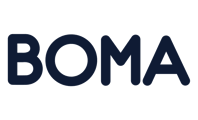What you need to know
2-step authentication (2SA) provides an extra level of security for your BOMA login, by requiring an authentication code as well as your email address and password.
Install an authenticator app
You can use an authenticator on your phone or computer. If you already use an authenticator app, add another account to it for your BOMA login.
If you don't already have one, we recommend one of the following:
-
Google Authenticator for iPhone, iPad, Android and BlackBerry
-
Authy for iPhone, iPad, Android, Mac and Windows
To set up the authenticator app:
-
Download and install an authenticator app from your device’s app store.
-
Follow the installation instructions provided for your device to add an account.
Set up 2SA
-
If you haven't already done so, install an authenticator app
-
Log into BOMA and go to Settings > 2 Step Authentication - or just click here
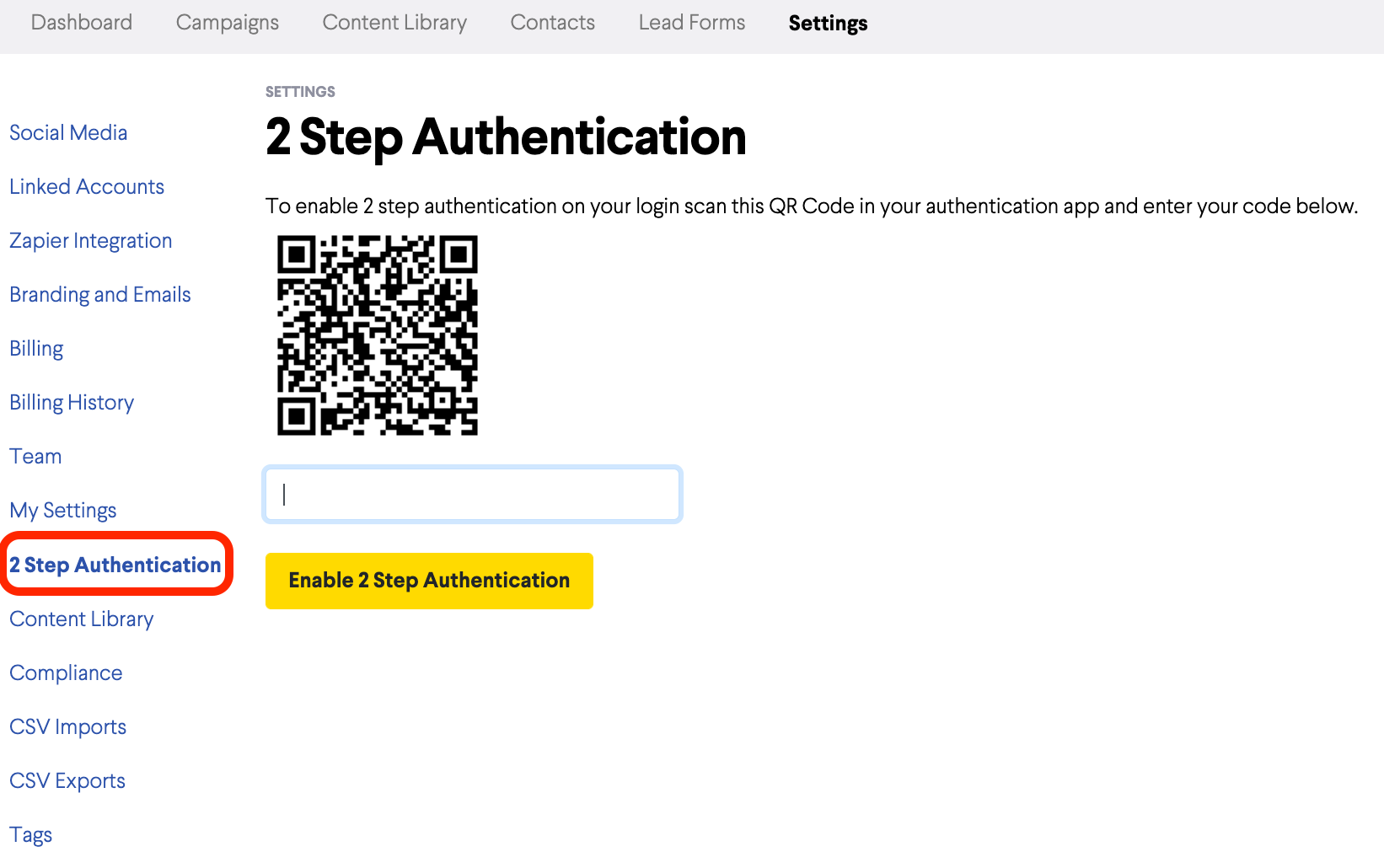
3. Scan the QR code with your authenticator app.
4. Enter the authentication code provided by your authenticator app into BOMA, then click Enable 2 Step Authentication.
You're now set up to use 2 step authentication next time you log into BOMA.
Further Reading: