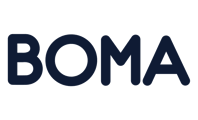There are two options to do this
-
Drag and drop the “Main Introduction” placeholder row into your email
-
Create a text box and add the first name “merge tag”
Option 1: Main Introduction Placeholder Row
-
From “Email Editor” go to the “Rows Tab” drop down, select “Placeholder Rows”
-
Place your cursor onto the “Main Introduction” row then drag and drop it into your email.
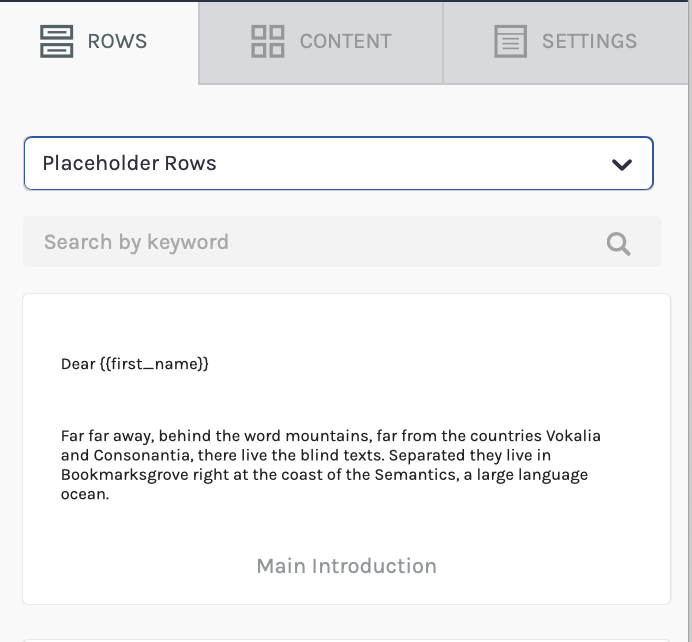
3. Click into the text box and update with your introduction message.
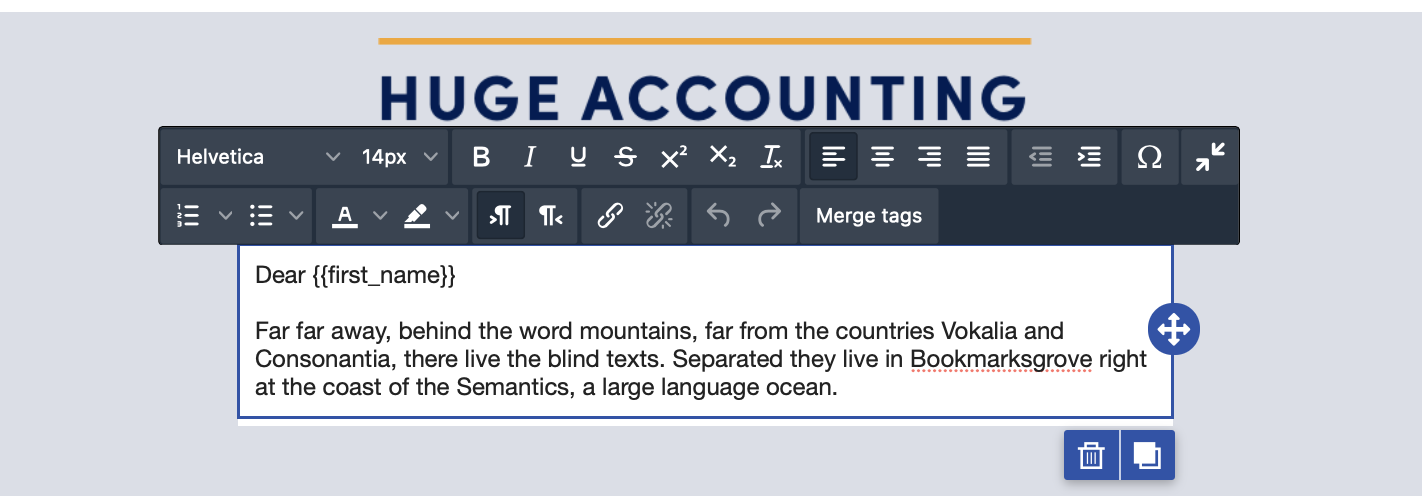
Option 2: Create an introduction text box with a first name merged tag
-
From “Email Editor” go to the “Row’s Tab” drop down, select “Empty”
-
Place your cursor onto the “Single column row" drag and drop it into your email
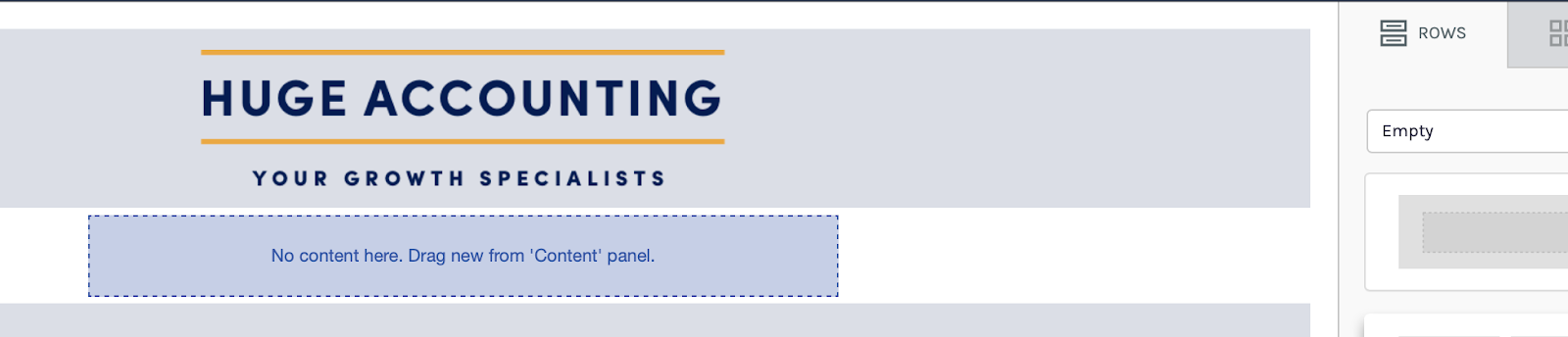
3. From “Content Tab” select TEXT drag and drop into the empty column row.

4. Click into the text box and the text properties will appear. Click on “Merge tags”, select first name.
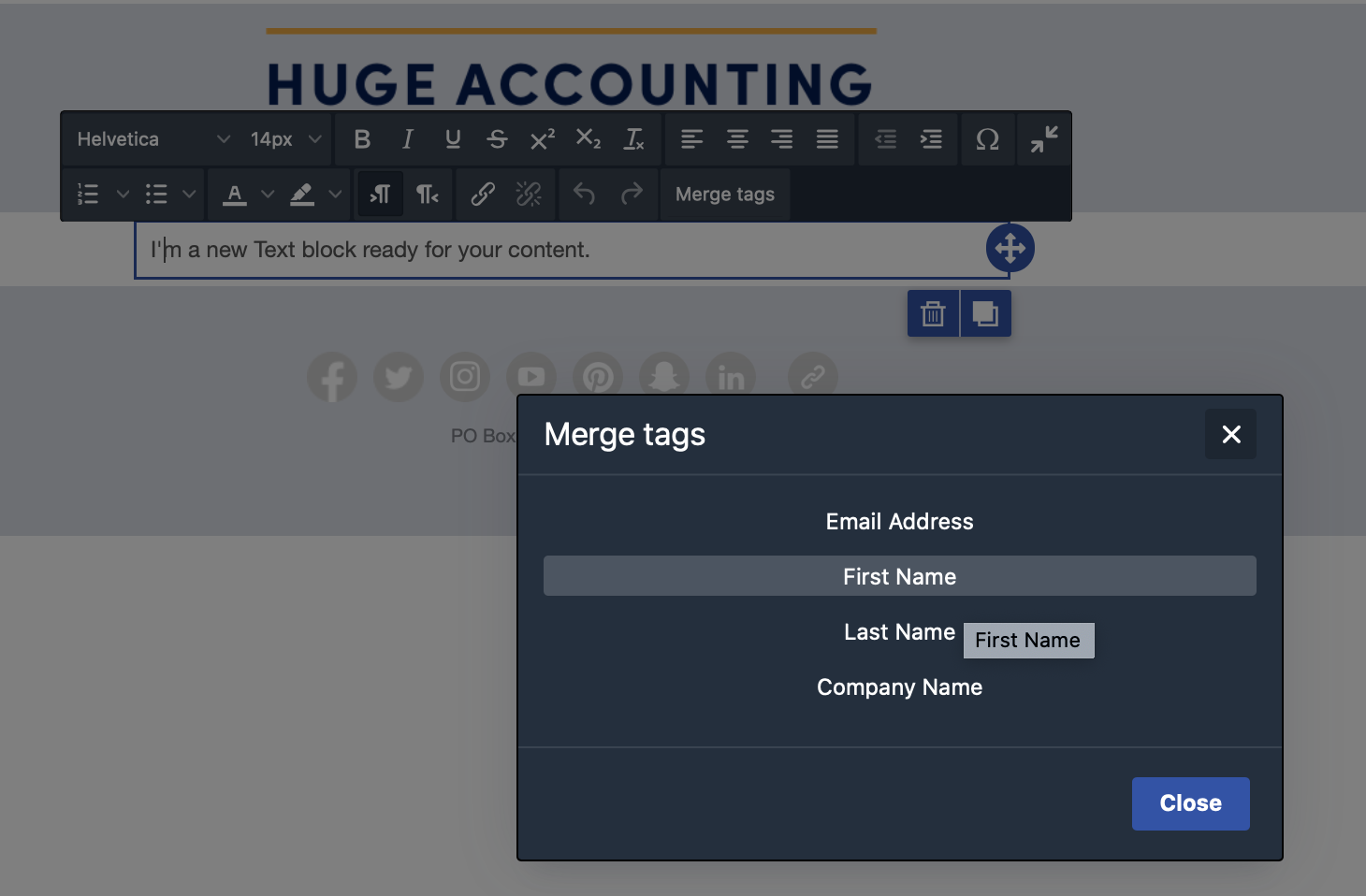
5. Now update the text box with your introduction message.
Further Reading:
Call to action buttons in emails
Can I set up a signature with an image or logo in my email campaign?
How to create an email campaign using articles from the BOMA content library
Create a Newsletter from the Content Library
How to add a video that is not hosted on YouTube or Vimeo manually to an email
How to share a video in an email
How do I attach a PDF to an email campaign?
Can I customise the images and articles in the BOMA content library?