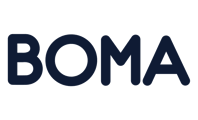In this article, we will look at the different options you can add into the Email Editor, specifically from the Settings Tab.
-4.gif)
Content Area Width
This section will allow you to customise the size of the text area on the Email. You can use the slider to either increase or decrease the text area
Content Area Alignment
Here, you will be able to decide if you want the text in this email to be aligned to the left or simply in the center of the Email.
Background Colour
This option will allow you to set up the Background colour of the Full email, disregarding the text area. If you click on the colour pallet, you will be able to choose from a selection of colours, or simply find your own match using the cursor
Content Area Background Colour
This is virtually the same and the background colour, but specifically for the text/content area. You can again use the colour pallet to select the colour you want.
Default Font
This is where you can change the font style of the of the text in this email. Clicking the drop down menu will show the list of fonts that can be used.
Link Colour
This is where you can change the colour of hyperlinks that are added into the text area. You can select a colour by clicking on the paint pallet box.
Further Reading: