First, navigate to the settings menu.
In here, click on the Zapier integration submenu. From here click on "Connect BOMA at Zapier.com."
One you have accepted the invite that appears, your BOMA account will then be connected to your Zapier account.
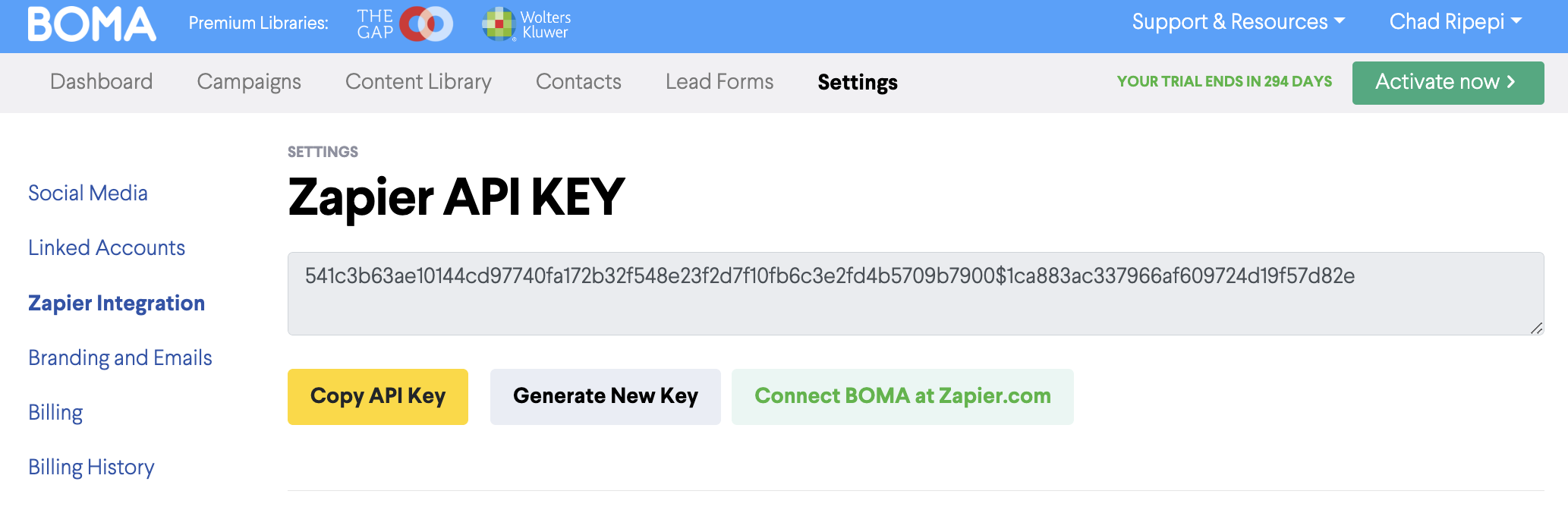
Now, navigate to the Lead forms menu. If you dont have any lead forms created, you can do so by clicking on "New lead form."
Give you lead form a name and click on create.
Once you have filled out the preview section, and also the different form fields, you can click on the post submit tab. In this tab, you will see a check box labelled "Send to Zapier."
Once clicked, save the lead form.
Now once a lead form has been filled out, the contact will be sent to Hubspot.
From here, you will need to create a zap to transfer files to your CRM.
First, navigate to Zapier and either create an account or login to your account. Once you are within the platform, click on create a zap.
Here is where you will need to fill out to create the Zap connection.
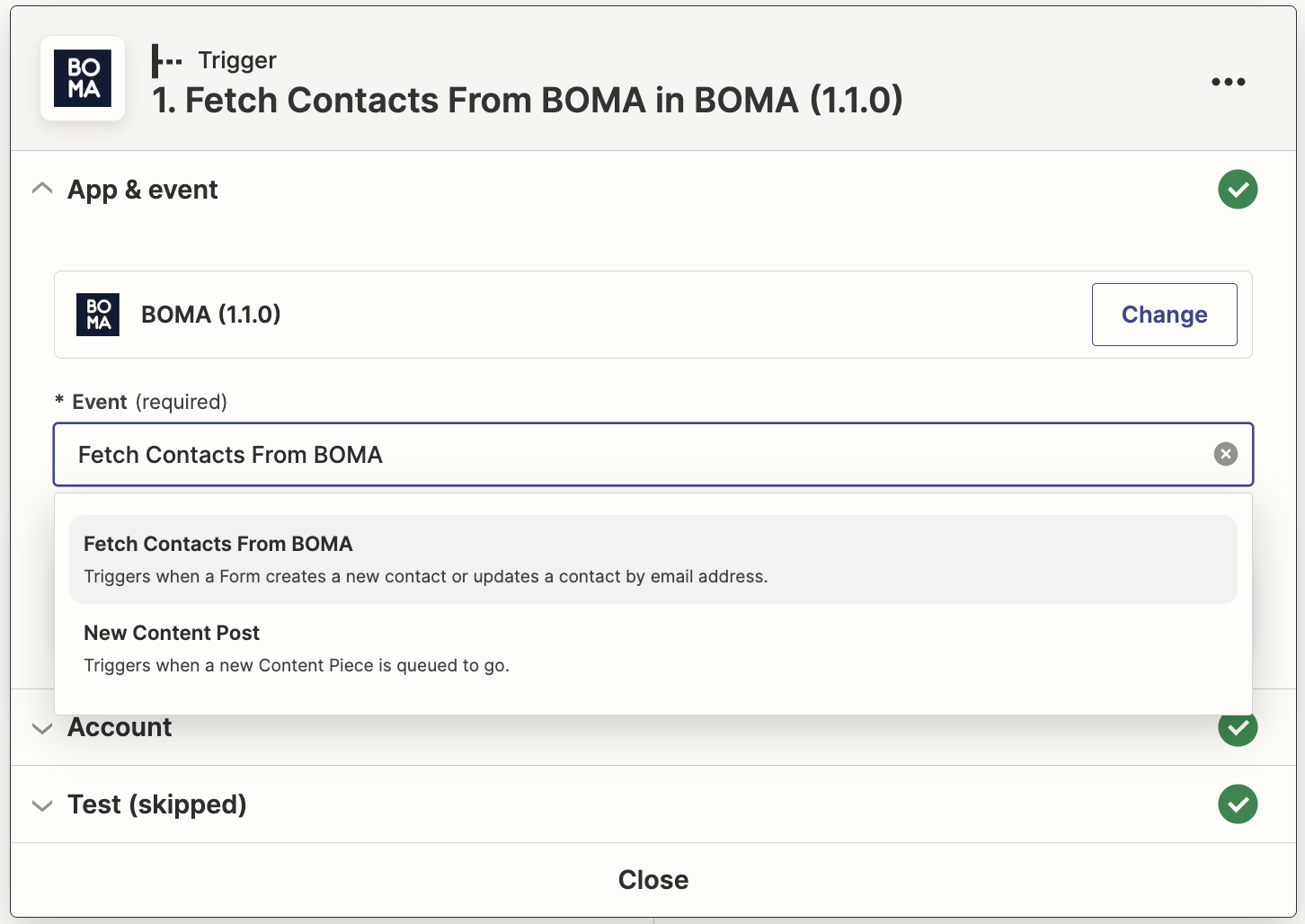
For the Trigger:
-
You will need to select BOMA 1.1.0
-
Event, you will need to choose "Fetch Contacts from BOMA"
-
and then Login to your BOMA account.
When you login to your BOMA account, you will need to copy and paste the API key within your BOMA account, and the email used to login to your BOMA account.
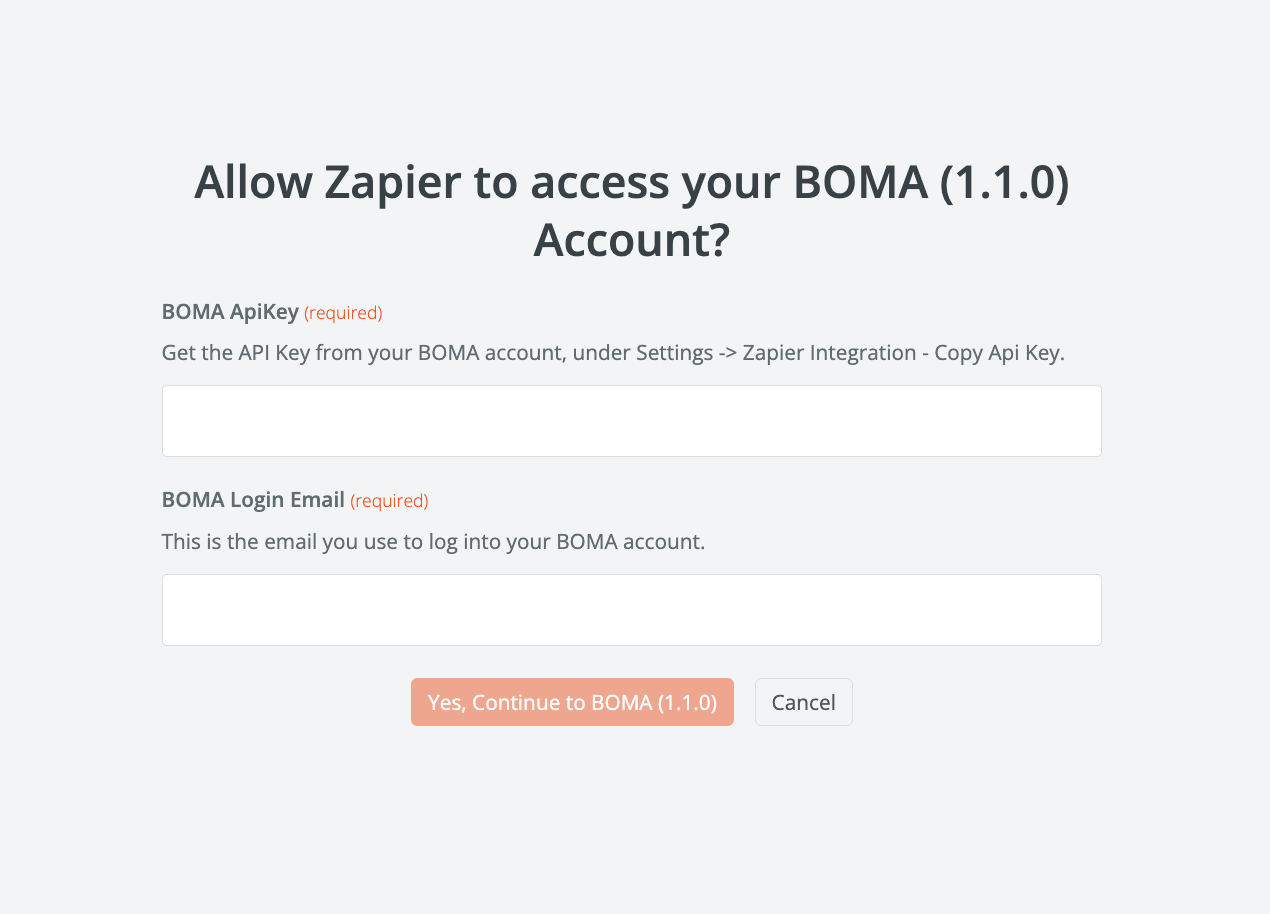
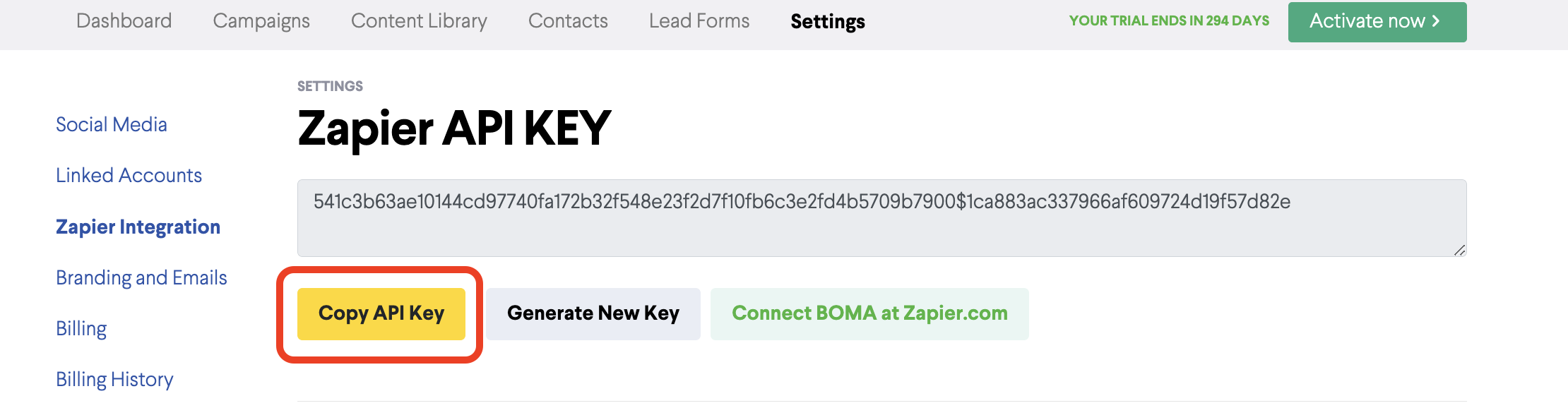
Once you have connected the account, you can click on test. This will allow you to see whether you have connected the right account. Once you are satisfied that you have connected the right account, you can click on continue.
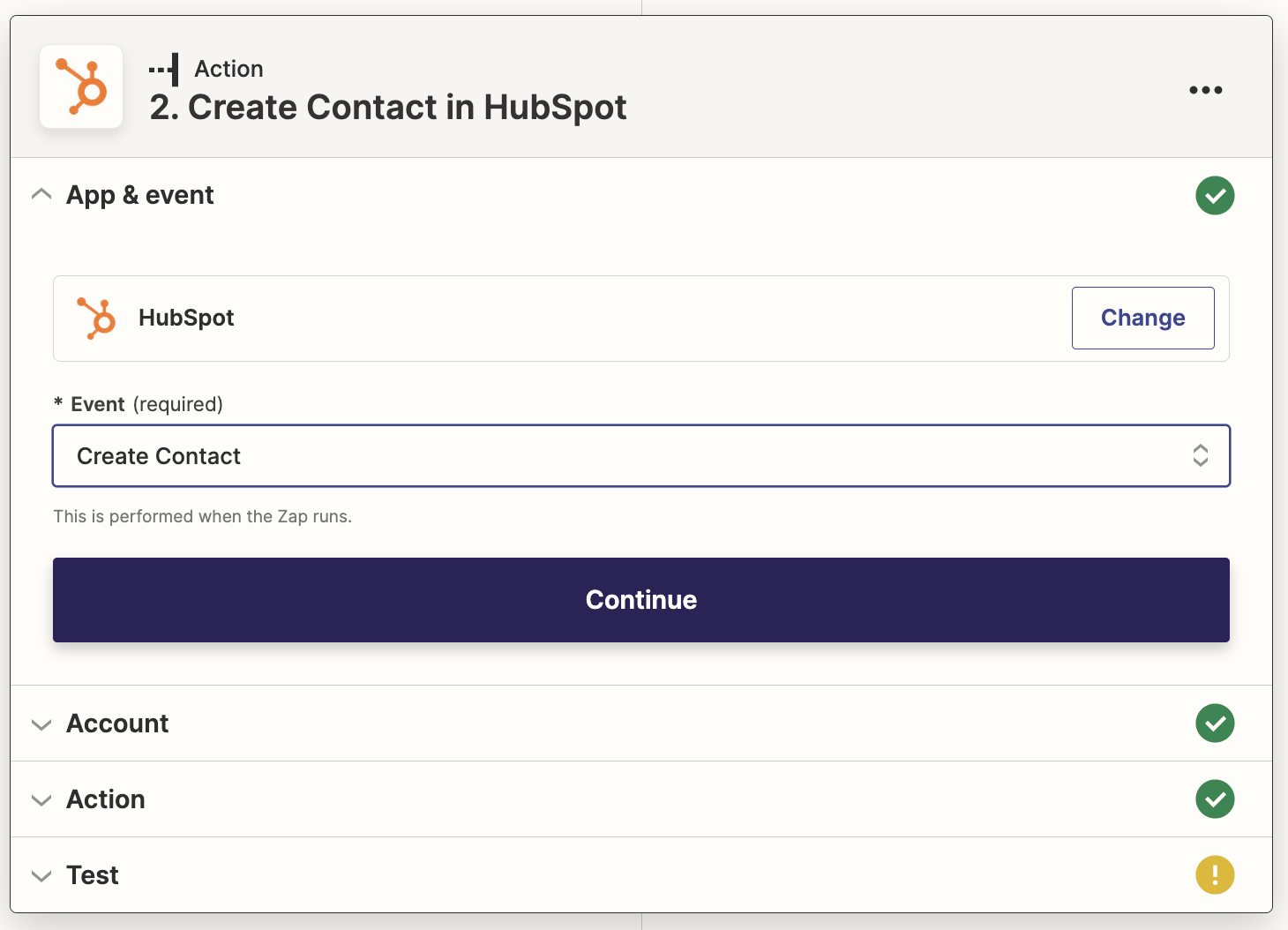
For your Event:
-
Select Hubspot in the search pop up that appears.
-
Choose the event by selecting "Create Contact."
-
Login to your Hubspot account
You will then need to select the different information that you would like to be transferred to Hubspot from your BOMA account. You will need to at least add the email of the contact, but we also recommend you add the First and Last name fields (so you can identify who the contact is).
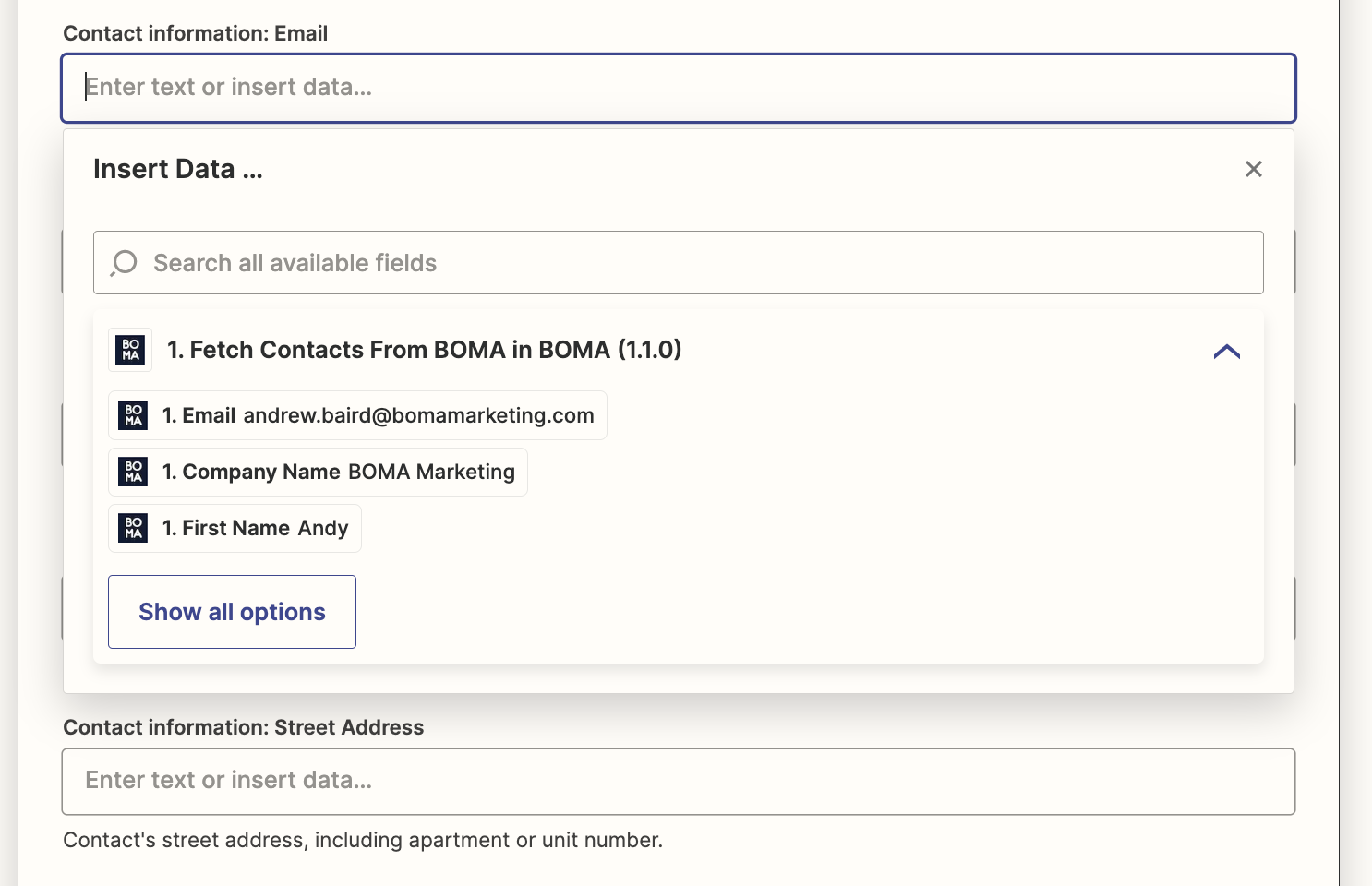
Once you have set up the settings above, you can scroll down and click continue.
You will once again be able to test the zap, and once you have done so, you can click on Publish Zap. Next time a contact has filled out that particular lead form, the contact information will also be sent to your Hubspot account.
For further information about sending contacts to your CRM, reach out to us on support@bomamarketing.com.
