First we'll visit the BOMA settings, where you'll see a Zapier Integration section. Click the Generate New Key button to create a new API key.
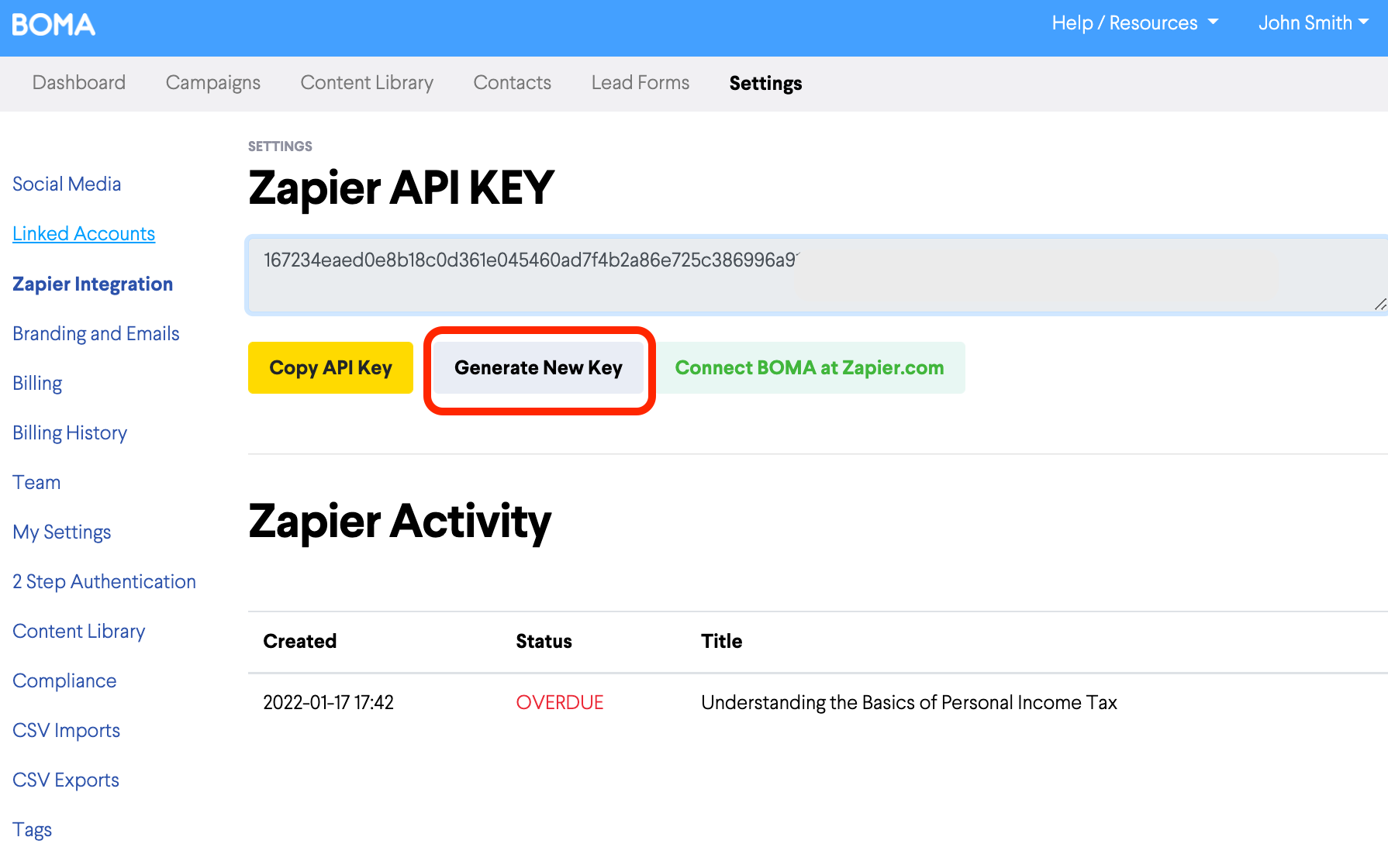
Once you have created a new key, you'll see a button to Connect BOMA at Zapier.com. Click on this, and you will be taken to Zapier.
If you already have a Zapier account you can sign in on this page, otherwise click SIGN UP and complete sign up on the next step.
After sign up you should find yourself on the "You have been invited" page below. If not, you can return to the BOMA settings and click the Connect BOMA at Zapier.com button again.
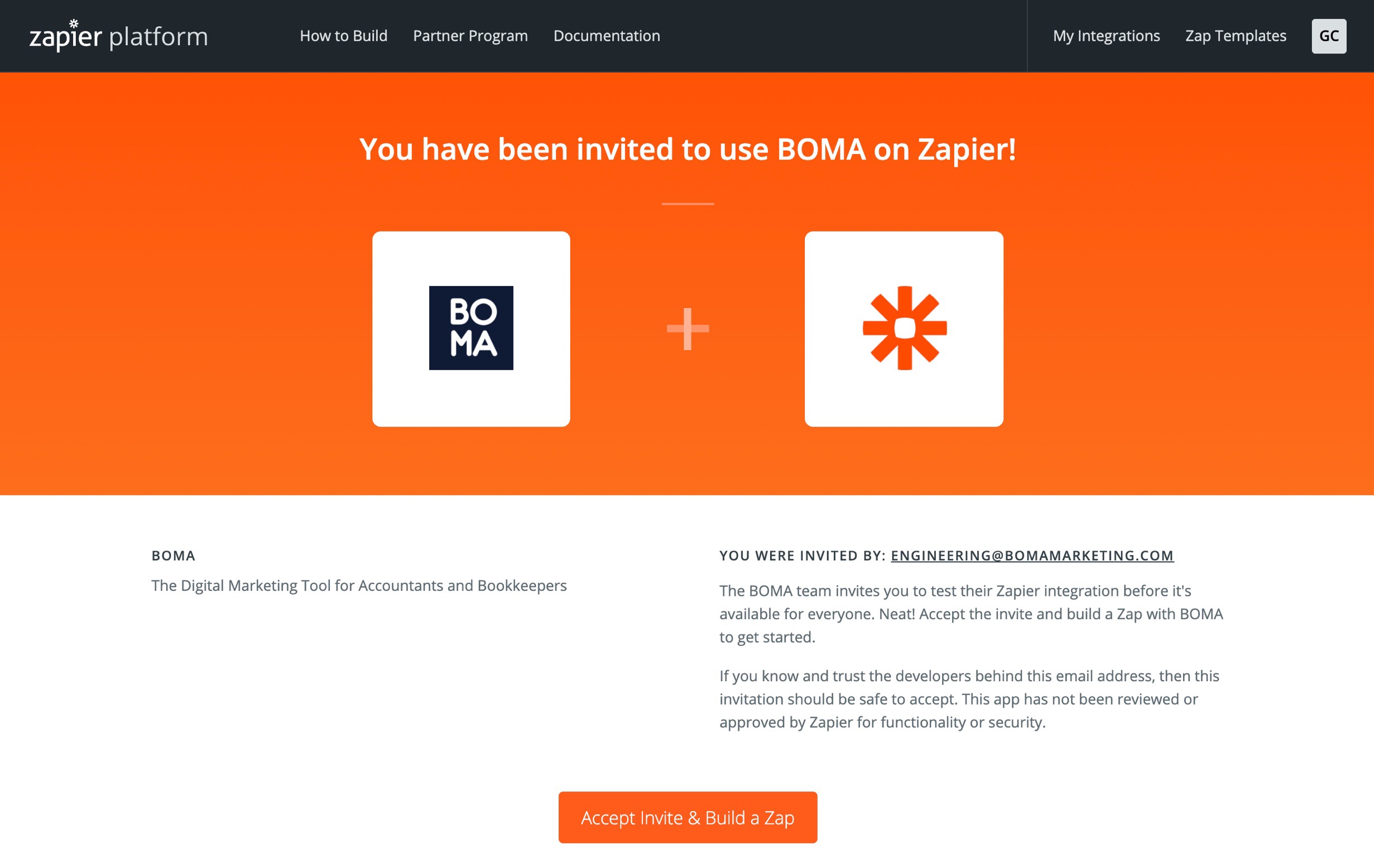
Click Accept Invite & Build a Zap and you'll find yourself on the Zapier dashboard.
From here click on MAKE A ZAP, near the top left of the page.
Next we will create the trigger. Start by clicking on the trigger box search field, and then type Mailchimp in the search box. You can then click into the event field, and select New Customer.
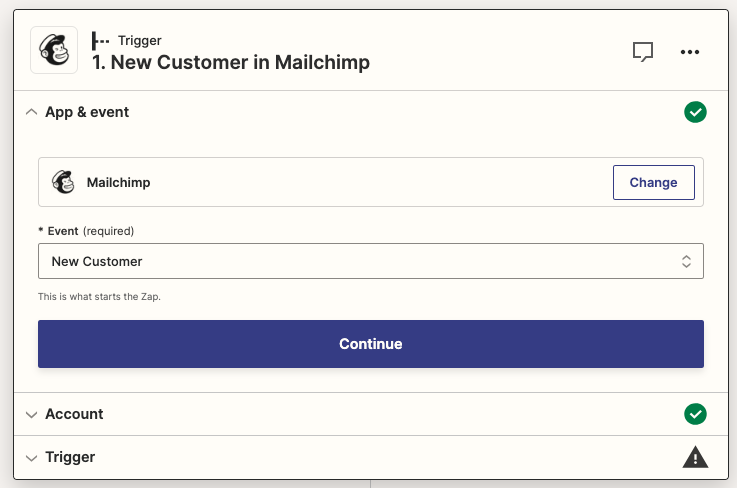
Next, under the account section you will need to sign in to your Mailchimp account. you can fill in your details, and then click on continue.
Under the Trigger Field, you will need to select your audience. If you have multiple audiences, then you will need to set up multiple zaps for each audience.
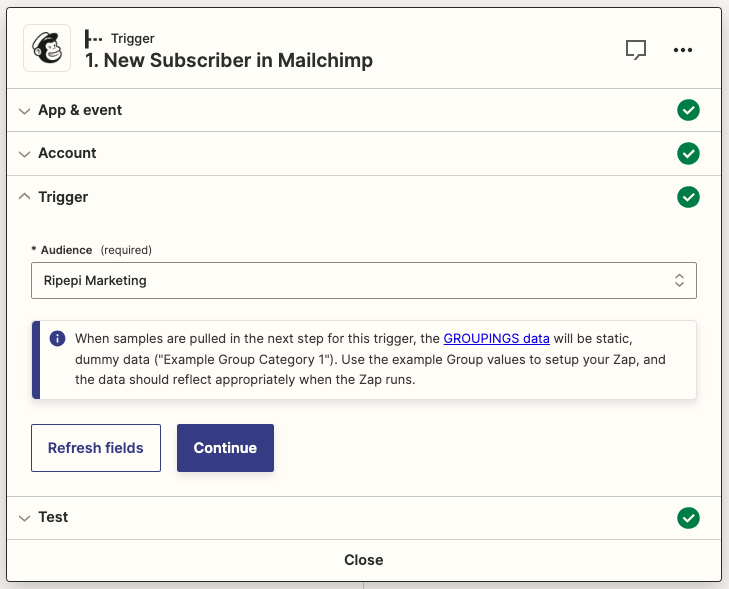
Once complete, you can click on continue, and test whether the right information will be imported from your Mailchimp account.
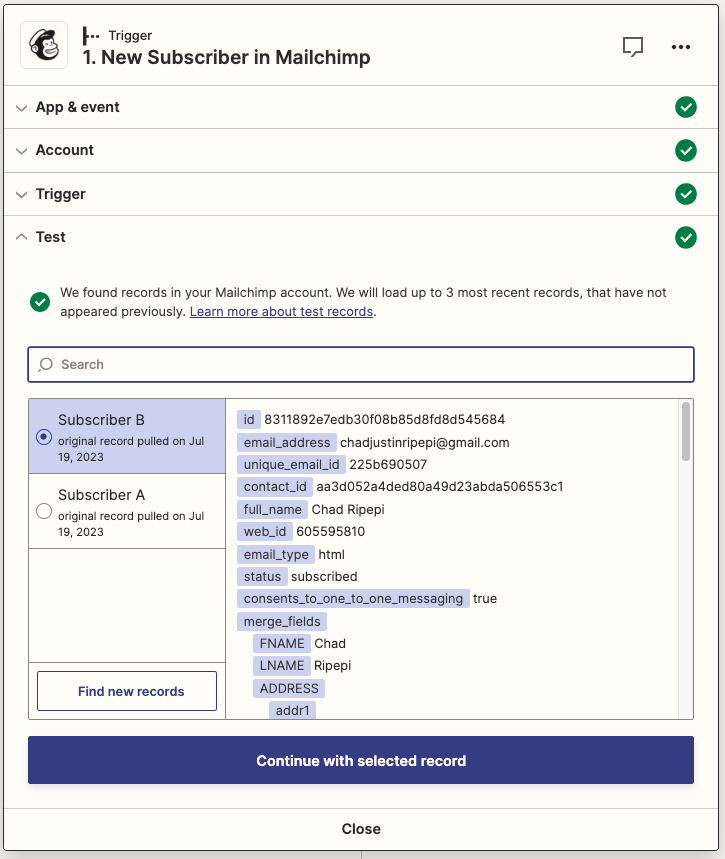
Next you will need to set up the Action for the Zap. Start by clicking on into the search box, and type BOMA. You want to select BOMA 1.1.0. In the event field, you need to select Send contacts to BOMA.
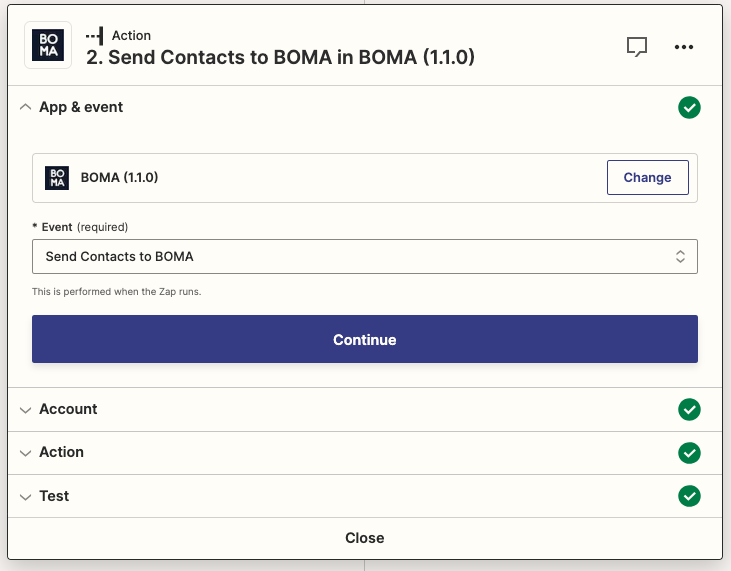
You can then click on continue, and then sign in to your BOMA account using your login email, and the API key that can be found in BOMA under Settings -> Zapier Integration.
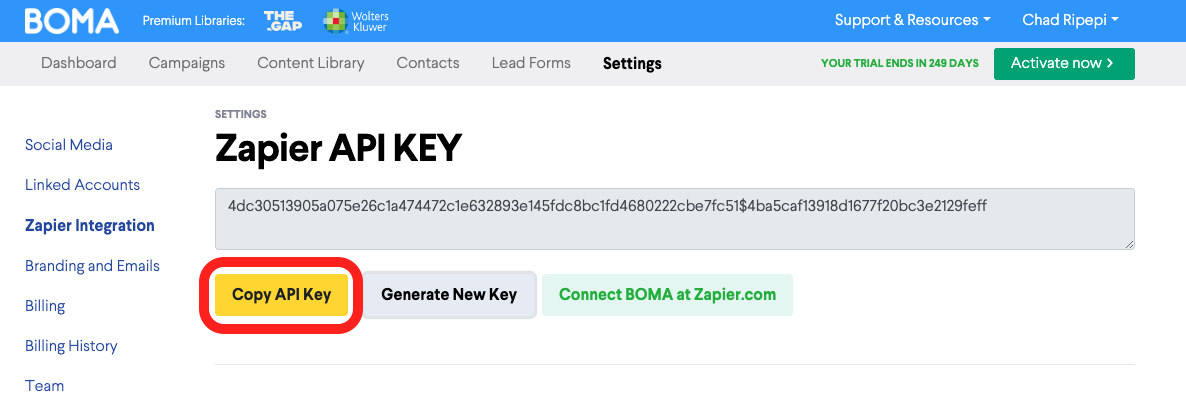
Lastly under the Action section, you will need to fill in the fields that will be sent to BOMA. You can start by clicking into each field and selecting the Email, First name, Last name etc.
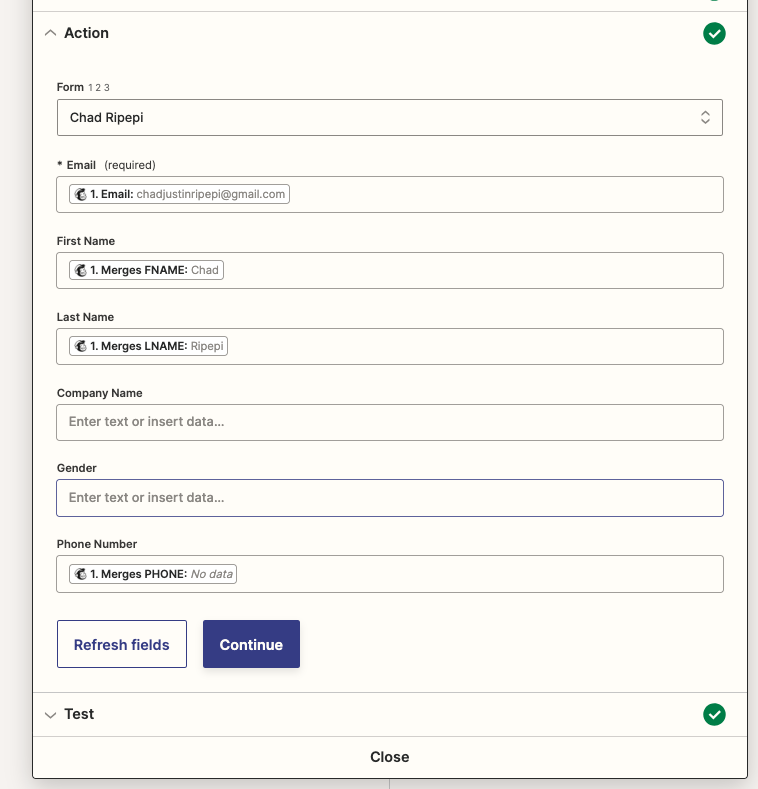
Once complete, you can click on continue, and then run a final test.
For more information, feel free to reach out to support@bomamarketing.com
Further Reading:
