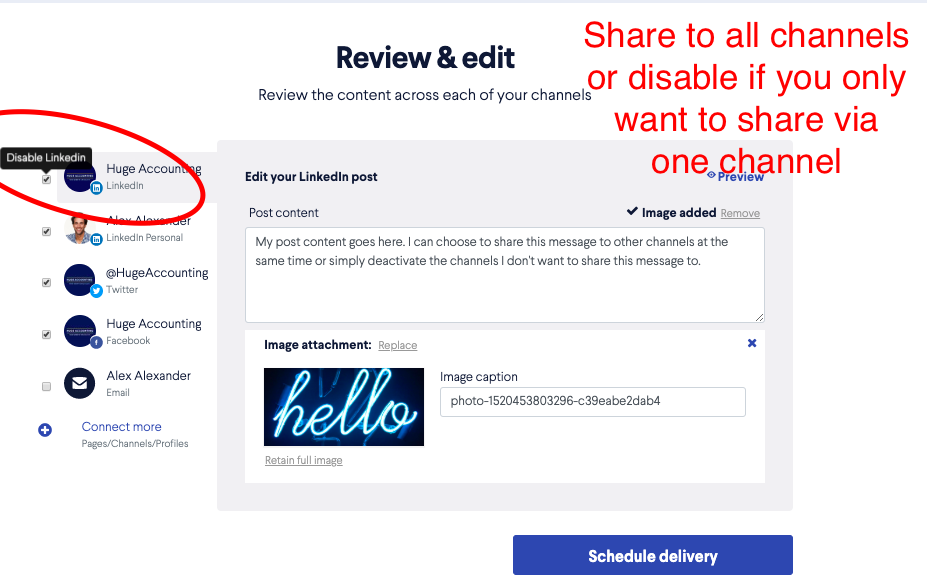Firstly, ensure your X (Twitter) account is connected to BOMA under Settings and then Social Media.
If you're creating a post with your own content
Click on the Create button, choose Social Media Update. Name your campaign and click Start.
If you wish to direct your followers to a webpage - click on Share a Link, paste in the URL and BOMA will create the campaign for you. Edit as required.
Otherwise, add your image and post content. Click Continue.
Choose the channels you want to share this post to.
Click Schedule Delivery and choose when you want to deliver this post.
If you're using content from BOMA's Content Library
Select your article from the Content Library. Click Deliver and then Social Media Update. Customise your content in the Content Template step as required.
On the Review & Edit page, choose the channels as noted above. Schedule Delivery.
Further Reading:
Link and image Previews on Social Media (Open Graph Tags)
How do I create a Facebook post?
How do I delete a draft campaign?
How do I create an email campaign in BOMA using my own content?
Can I share my blog posts on BOMA?
Can I share a link or article I have read online via BOMA?
How do I edit a scheduled campaign?
How do I stop or delete a scheduled campaign?
Why is it necessary to manually enter a message for Facebook?
How do I create and share a lead capture form?
Create a Newsletter from the Dashboard
Where can I find the Accelerate Newsletter in BOMA?
Sharing your email as a social post
Creating Lead magnets and Lead Forms in BOMA
Stopping a live campaign in BOMA
What channels can I send a campaign to?
How do I create a campaign for email, Facebook, LinkedIn, Twitter with my own content?
How do I post to my social media channels - Facebook, LinkedIn, Twitter?
What channels can I use to send out Xero content?
What type of LinkedIn campaigns and posts can I send?
How do I review and send my email campaign?
How do I create a Linkedin post?