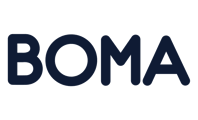This needs to be done per campaign, but you can create an email once then reuse it again by using your 'previous emails' as a template.
Here's how to create your own signature on an email with an image or logo.

In your email editor, add a full width row above the social media icons at the bottom of your template. From the ROWS tab, click the dropdown and select empty. Click on the top full width box and drag it into your template.
Next, add a TEXT area from the CONTENT tab to the new row.
Add an IMAGE below the TEXT area in the new row. Enter your name and company name in the TEXT area.
Highlight either your name or your company name and choose "insert/edit link". Insert the URL of your website.
Click "Browse" on the image placeholder to upload the image or logo.
By default the image is auto sized, this does not allow customisation. If you wish to customise and adjust the size, then click on the image to further edit settings. You can turn off "Auto width" in the CONTENT tab.
Select "Align" left so that the image sits nicely under the signature.
When you're finished, click "Save and Close" to save your work.
Further Reading:
Call to action buttons in emails
How to create an email campaign using articles from the BOMA content library
How to add first names to your email campaigns
Create a Newsletter from the Content Library
How to add a video that is not hosted on YouTube or Vimeo manually to an email
How to share a video in an email
How do I attach a PDF to an email campaign?
Can I customise the images and articles in the BOMA content library?