Integrating to send contacts from another system (e.g. website, CRM, Xero etc.) to BOMA via Zapier
You can integrate other platforms to BOMA to allow contacts to be sent to BOMA at the same time as they're added/updated in another system you run. For example from your Website when a form is filled in, or from another CRM or system. You can also put BOMA forms directly on your website, or send contacts from your BOMA forms via Zapier to another system.
Connect Zapier to BOMA (can skip if this is already done)
First we'll visit the BOMA settings, where you'll see a Zapier Integration section. Click the GENERATE NEW KEY button to create a new API key.
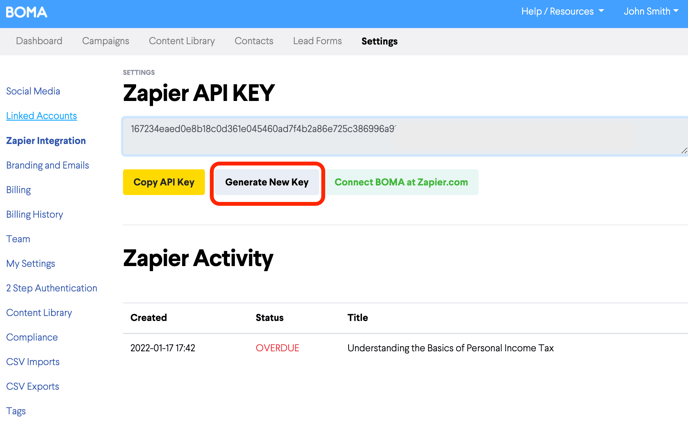
Once you have created a new key, you'll see a button to Connect BOMA at Zapier.com. Click on this, and you will be taken to Zapier.
If you already have a Zapier account you can sign in on this page, otherwise click SIGN UP and complete sign up on the next step.
You get a 14 day trial when you sign up. Once your trial has ended you may find the free plan suitable which gives you 100 tasks per month. A task occurs each time your Zap runs, so when you apply this to the BOMA content use case, this means you could publish content 100 times per month on the free plan allowances.
After sign up you should find yourself on the "You have been invited" page below. If not, you can return to the BOMA settings and click the Connect BOMA at Zapier.com button again.
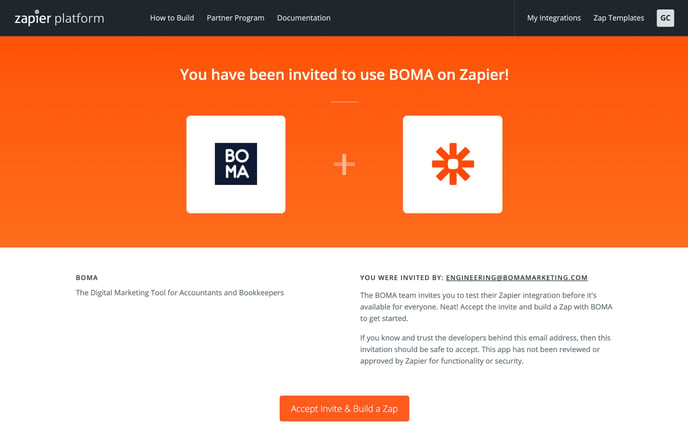
Click Accept Invite & Build a Zap and you'll find yourself on the Zapier dashboard.
From here click on MAKE A ZAP, near the top left of the page.
Creating the Zap
Create a new Zap and add your source system as the Trigger (e.g. your Website, HubSpot, Xero etc.), and choose the Trigger that causes the contact to be sent to BOMA. For example Xero -> New Contact will start the action of creating a contact in BOMA. You will need to authenticate and connect your Zapier account to your Xero or other application if you haven't done this already in other Zaps, or if the authentication has expired.
Next choose BOMA as your Action App, and "Send Contacts to BOMA" as your Event. If you have a Form set up in BOMA you can use this to send Contacts to your BOMA account. Best practice is to create a new form only for this integration, so you can:
- Track how many Contacts are created and updated by this integration.
- Apply any custom logic to the Contacts, e.g. tag them as coming from this integration etc.
To add a custom form go to your Forms in BOMA and create a new Form, e.g. Xero Zapier / SalesForce Zapier / Website Zapier.
Return to Zapier, and go to the Action tab and choose the new Form that you just created, Zapier will have to load the list for you to select from. You will then be able to map the Fields from your source data, to your fields in BOMA, the only required field is the Email address, but you can map as many fields as you need:

Once you have filled in all the fields you can click the "Test" button to test the integration is working. It should return the data that has been created in your BOMA Account, you can then click the Publish button to turn your Zap on so that contacts will be sent to your BOMA account automatically in the future:

