This is where we want to send entries from our online lead form through to a 3rd party CRM like Hubspot.
Let's start by sending your lead form to Zapier. Navigate to the Lead forms menu, and click on the lead form you would like to connect to Zapier. Once completed, click on the settings submenu, and then click the check box 'Send contacts to Zapier.'
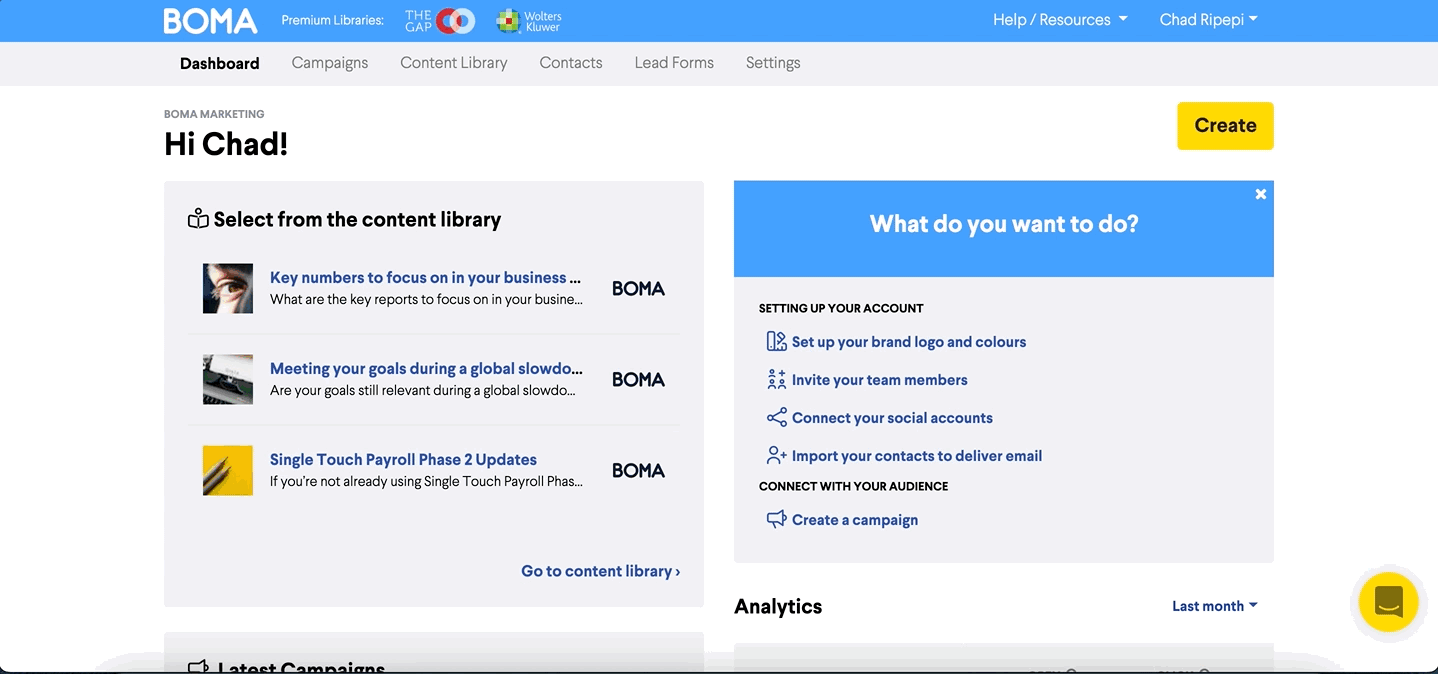
Now, let's create a Zap, using the create Zap button. Give your Zap a name, in our case 'Form to CRM.'
Choose your Trigger. Select the BOMA app 1.1.0 option. In the trigger event, select 'Fetch contacts from BOMA.'
You will then need to choose your BOMA account in the choose account section. If you have not done so, you will be prompted to login.
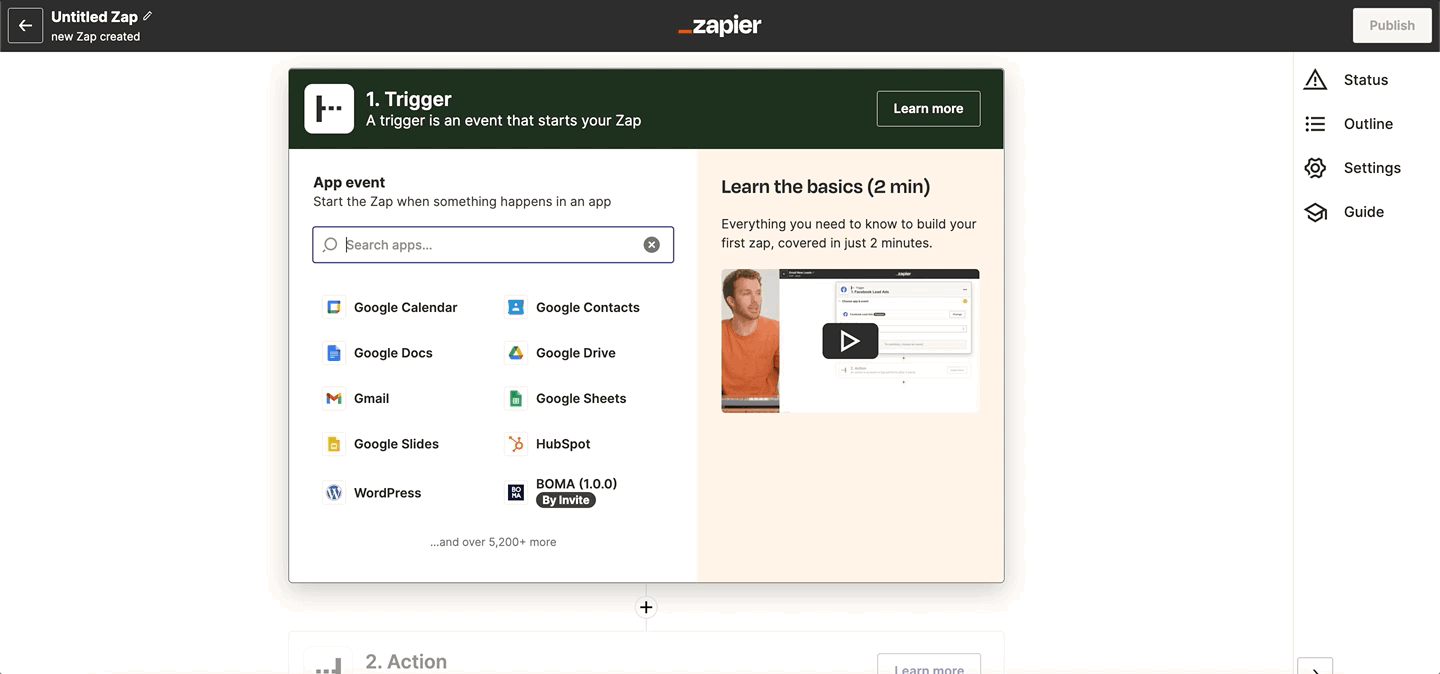
Now, let's set up the Action. This is where you will select the CRM as the App event. In this case we will choose Hubspot. Once you have selected the App, click the event field, and choose create contact.
In the Account field, you will need to select the Hubspot account that you would like to connect to BOMA. If you haven't logged into Hubspot yet, then you will be prompted to do so.
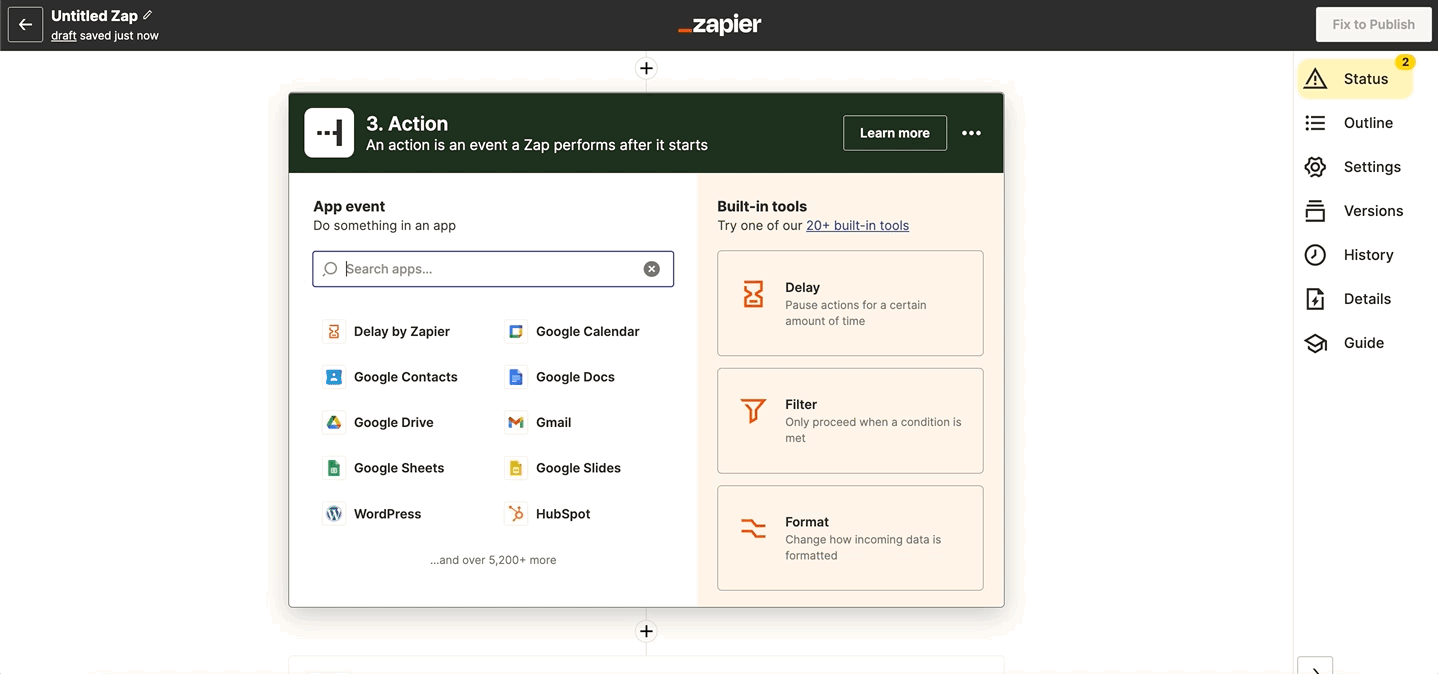
When you reach the set up action section, you will need to select the relevant information that can be imported to your CRM contact, from the BOMA contact i.e First Name, Last Name etc
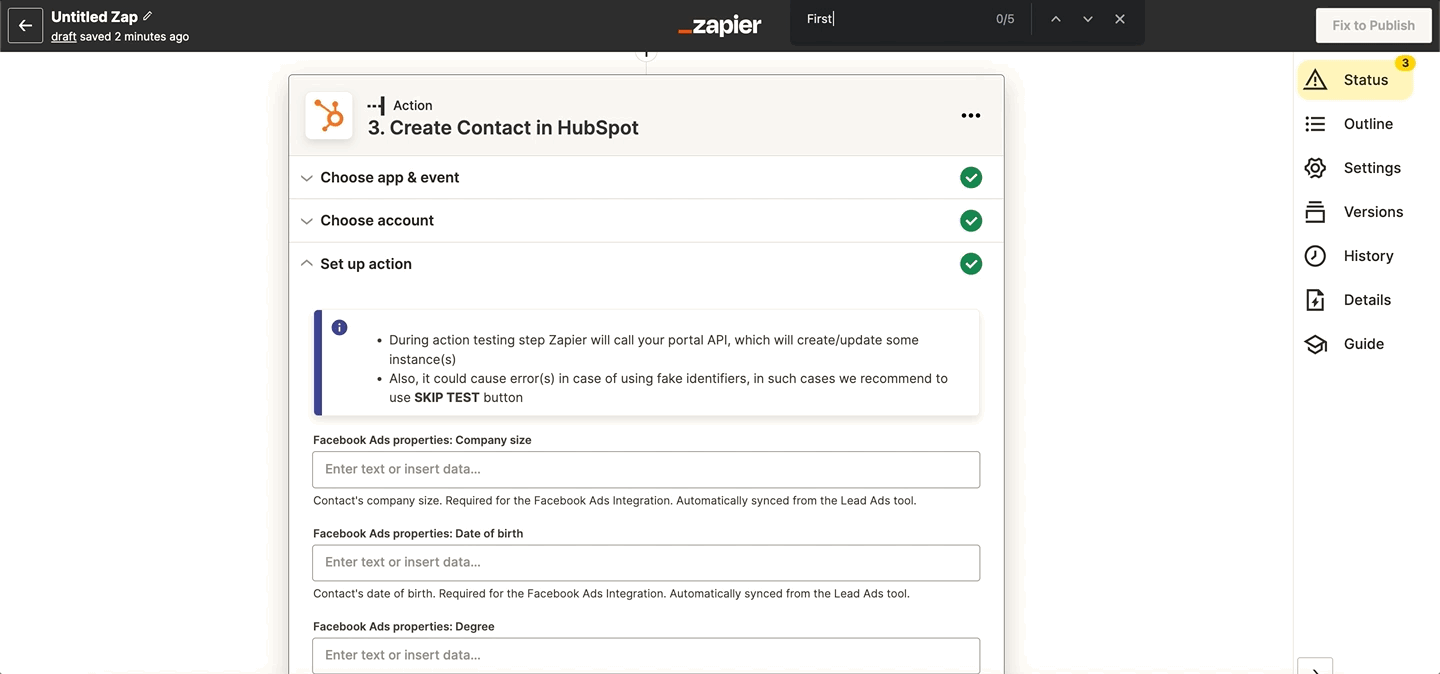
Once you have completed the set up, you can then test the zap, and publish it.
If you would like to learn more, reach out to support@bomamarketing.com.
Further Reading:
Lead Form to sending email (email delayed by one day)
Lead Form to sending email – email sending on specific time and day
Connecting Zapier and Posting to WordPress
Do you integrate with Hubspot?
