This article will guide you through the process of setting up a Lead form, that once submitted, will send an email instantly.
Lets start with sending your lead form contacts to Zapier. Navigate to the Lead forms menu, and click on the lead form you would like to connect to Zapier. Once completed, click on the settings submenu, and then click the check box 'Send contacts to Zapier.'
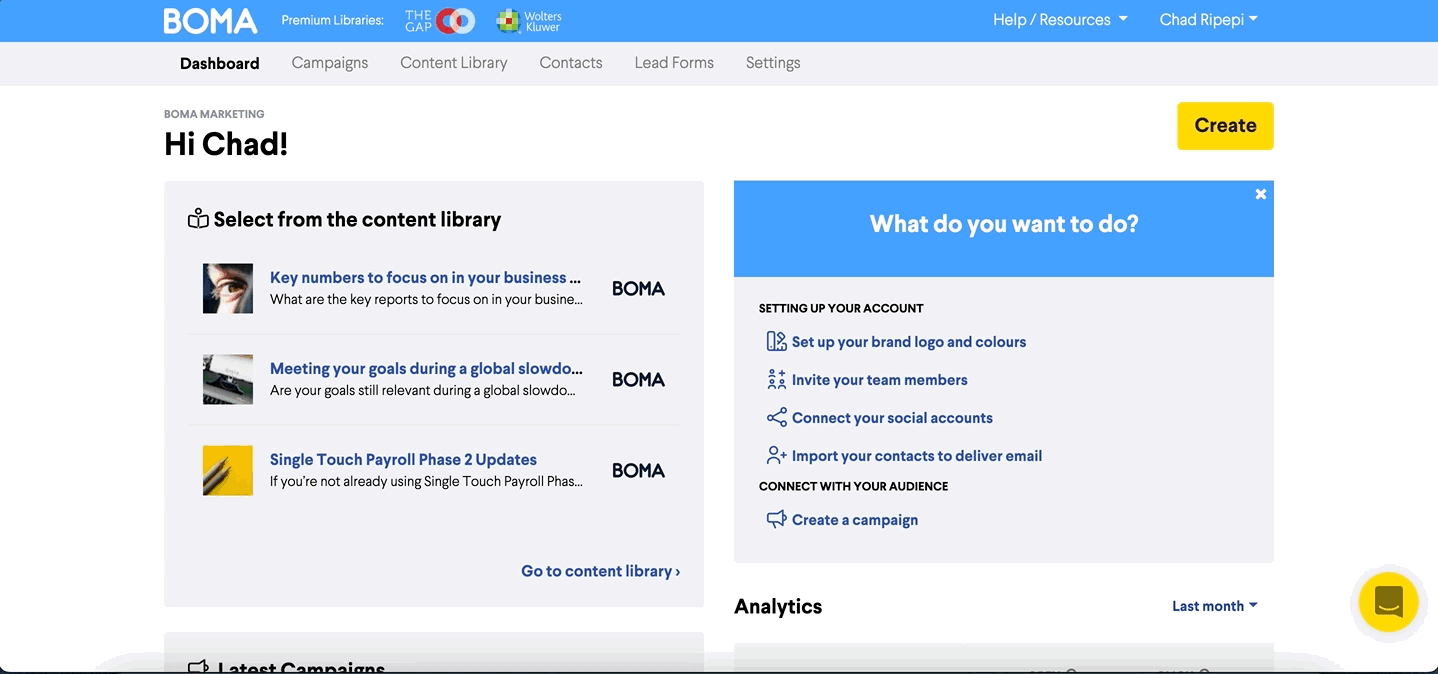
Now, let's, navigate to Zapier, and click create a Zap. You can then start with the title. Start with something like “Lead form send instant email.”
You need to assign the BOMA app as the trigger for this app, so search for ‘BOMA’ in the list and select it.
In event, select 'Fetch Contacts from BOMA', and then click continue.
In choose account, click on 'BOMA'. Here's where you enter your BOMA credentials to connect to your BOMA account.
-
Click 'SIGN IN TO BOMA'
-
Enter the BOMA API key copied from your BOMA settings.
-
Enter the email address that you use to login to BOMA and then save the form.
Once you've saved these settings, click the 'YES, CONTINUE' button
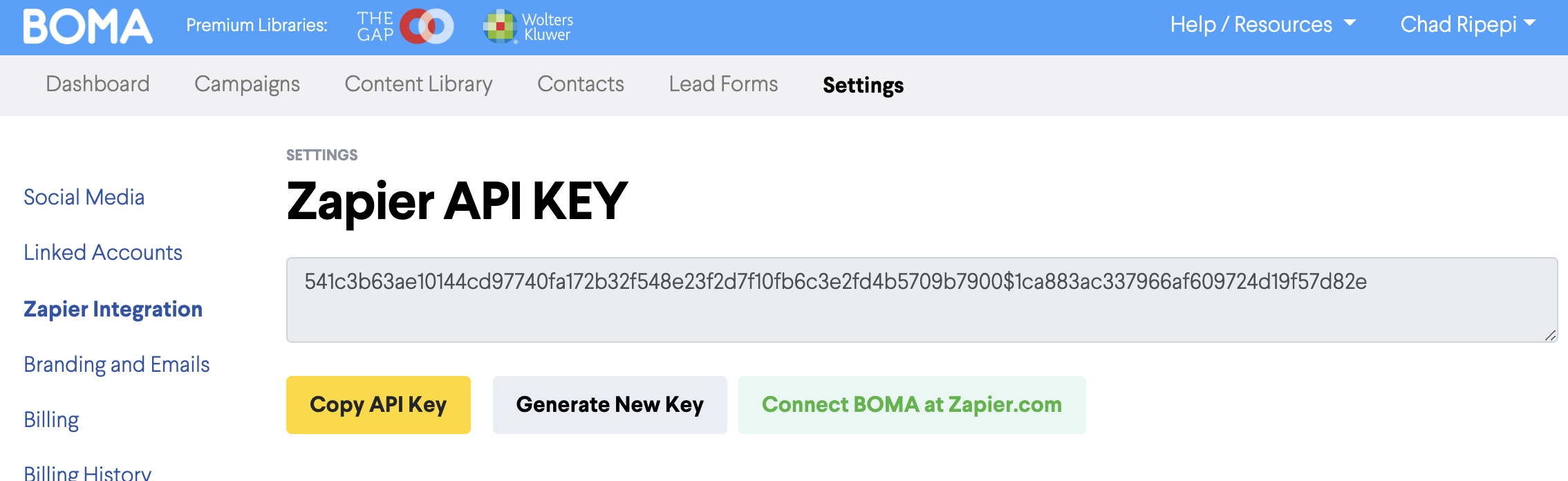
Next, we want to send an email to our new prospect that has been entered. You will need to set up the email action. Start by clicking the " + " button.
For the trigger event, choose the app you wish to use, eg. Gmail, or Outlook.
You will have to sign into the email domain, to connect the application ( if you have not already done so).
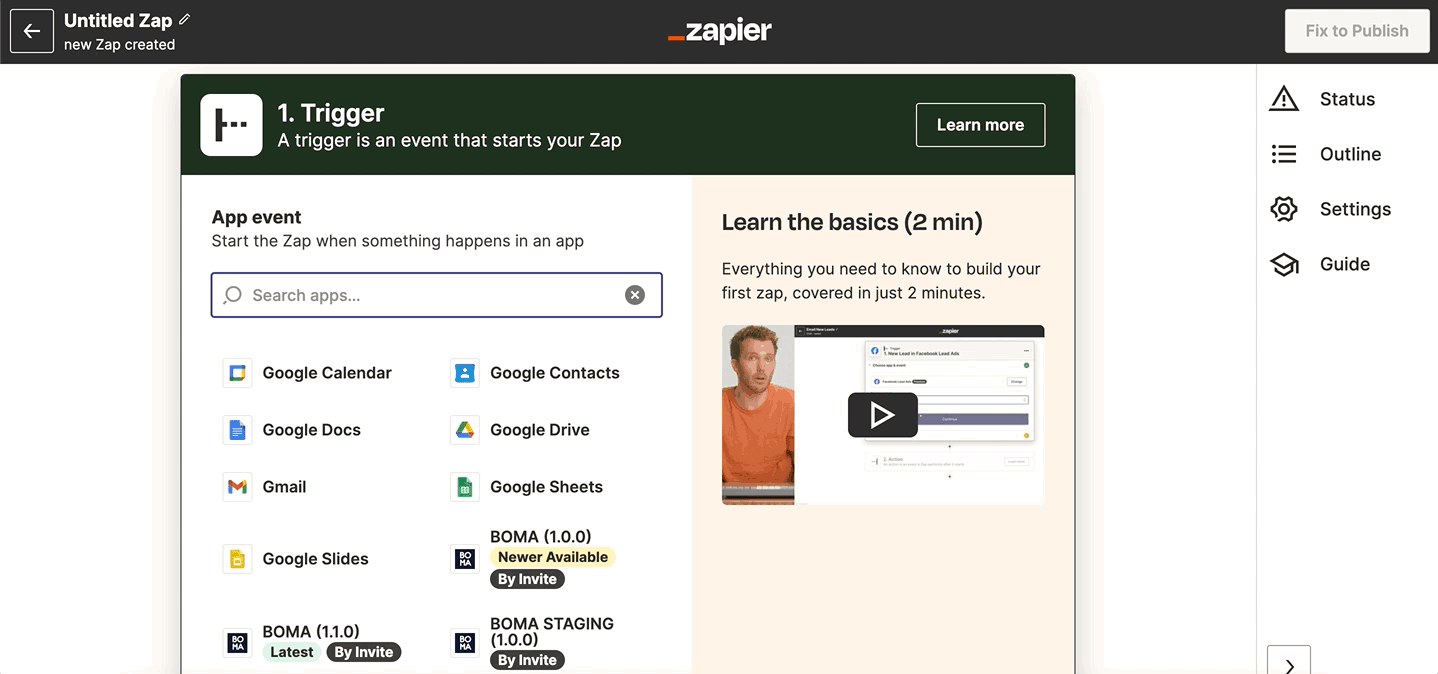
An action is an event a Zap performs after it starts. We want to send an email to our new prospect as soon as they’ve filled out our form.
Choose the app you wish to use, eg. Gmail, or Outlook.
Click 'Continue'.
You will have to sign into Gmail if you have not already done so (or your email client).
You will now need to fill out the Action form and required fields.
This includes choosing the 'To' field. You can click into the field, and then select the 'Fetch Contacts from BOMA' option, which will allow you to select fields associated with the contact, for example Email, First name, Last name etc.
You can paste in your email body text in plain or HTML format. If you choose HTML, you will need to include all formatting using HTML, for example:
<P>Thank you for choosing us!</p>
<p>We have noted your interest in our services and would love to hear back from you. What time suits you for a phone call this week to discuss your project?</p>
<p>We are available on: NUMBER<br>email@email.com</p>
Once all fields have been completed, you will see a Test action appear.
Test and Review your action, or simply skip and publish the Zap.
It should look like something like this:
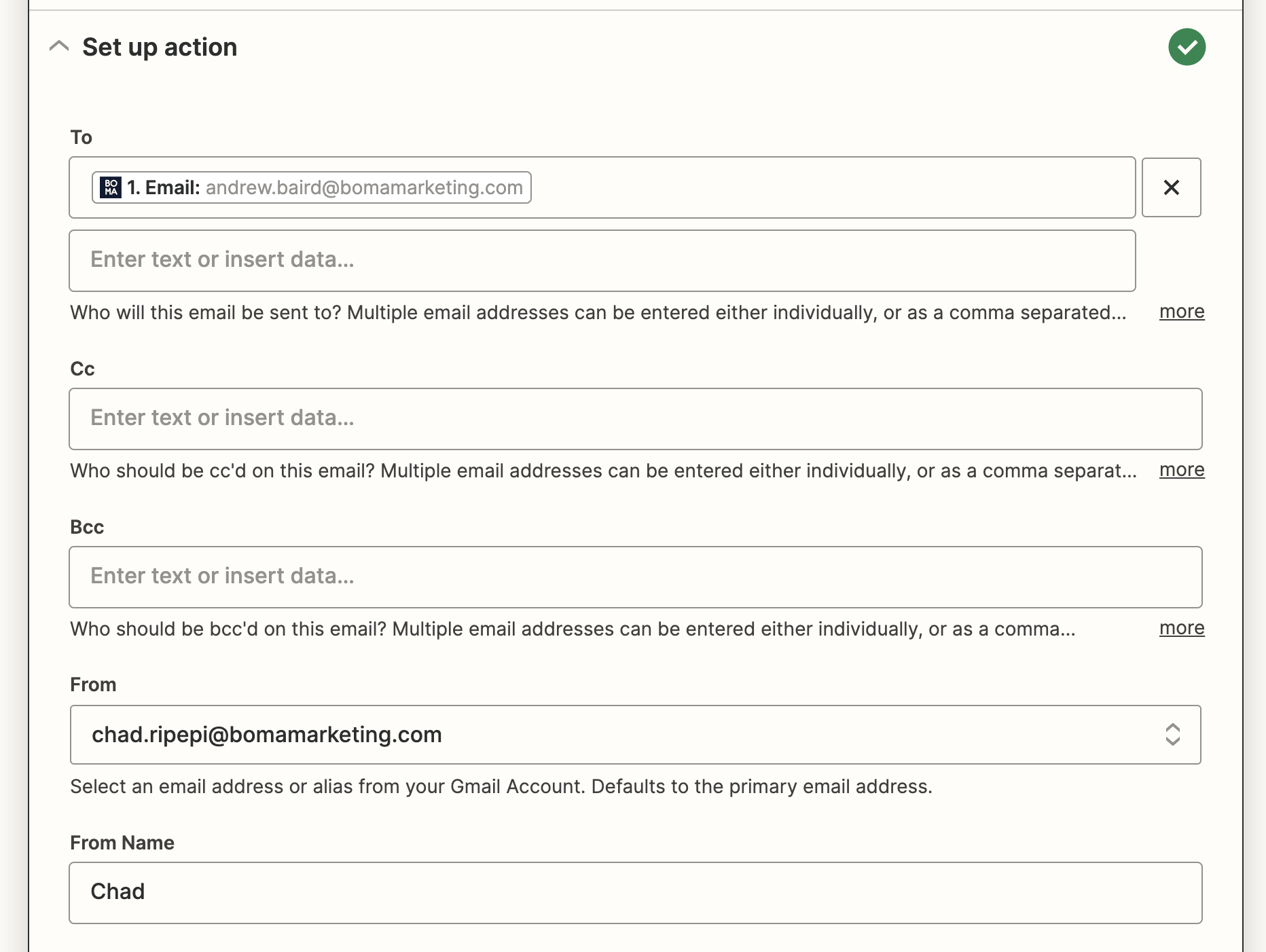
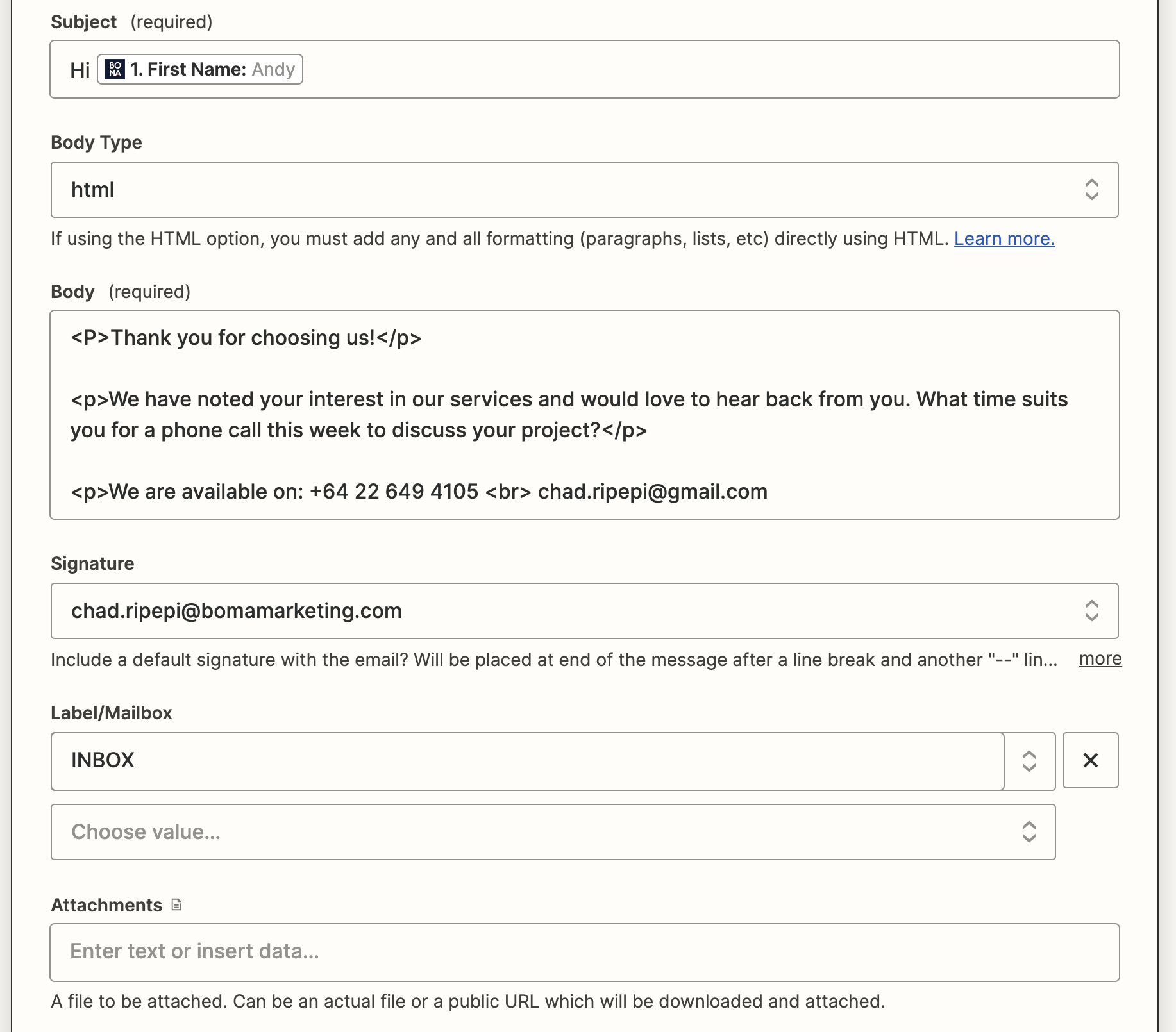
Feel free to reach out to support@bomamarketing.com for more information.
Further Reading:
Lead Form to sending email (email delayed by one day)
Lead Form to sending email – email sending on specific time and day
Connecting Zapier and Posting to WordPress
Do you integrate with Hubspot?
