BOMA allows you to link to a PDF in an email.
Create your email campaign and choose your template. Once you're in the email editor follow these instructions. We have 2 options:
Hyperlink text
Highlight the word/s you'd like to hyperlink. The dark grey text editing box will show as per the screenshot below.
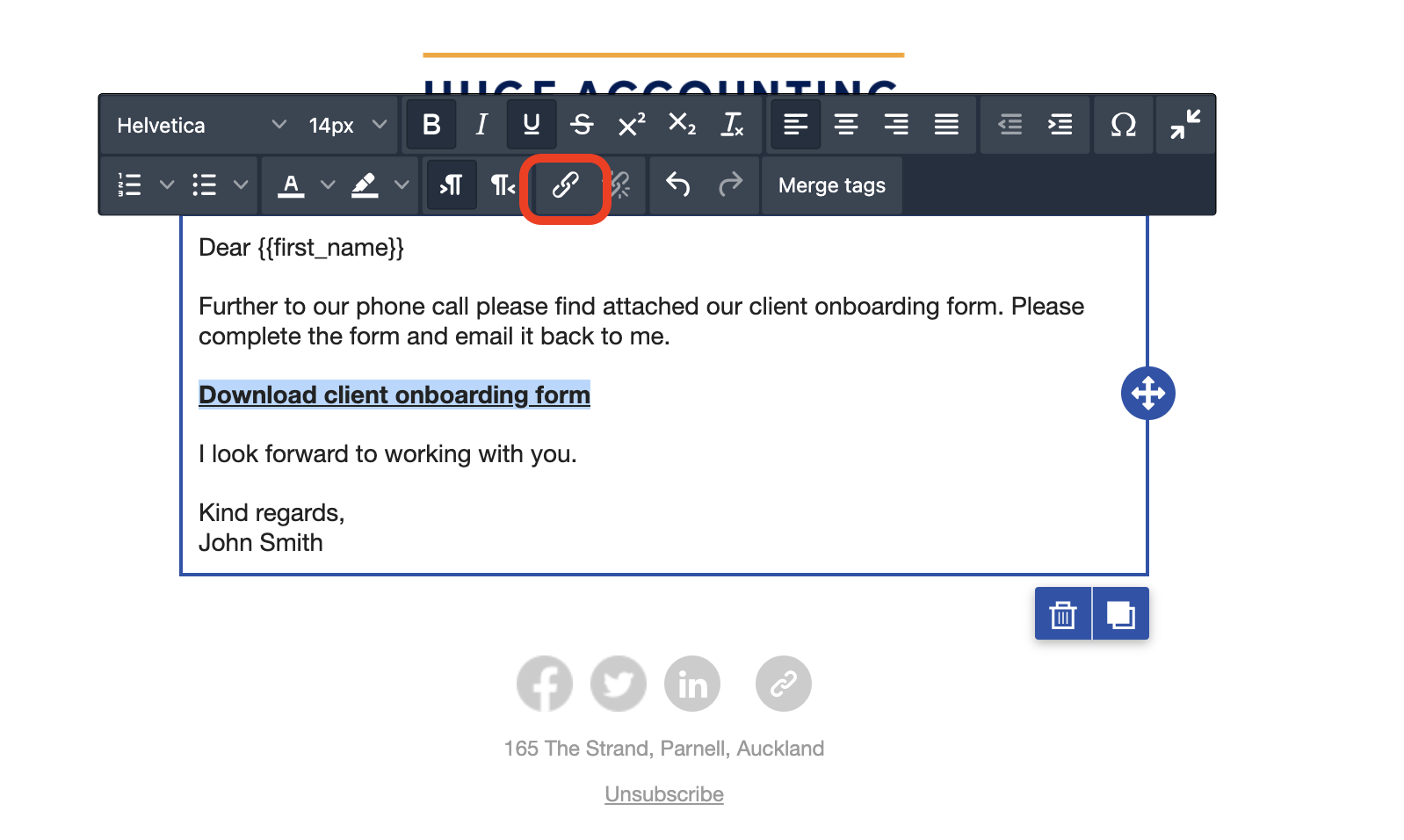
Click on the Insert/edit link button. Change the link type to ‘File Manager’.
Click on upload, browse to your PDF and click on open. Once it's loaded, click on insert.
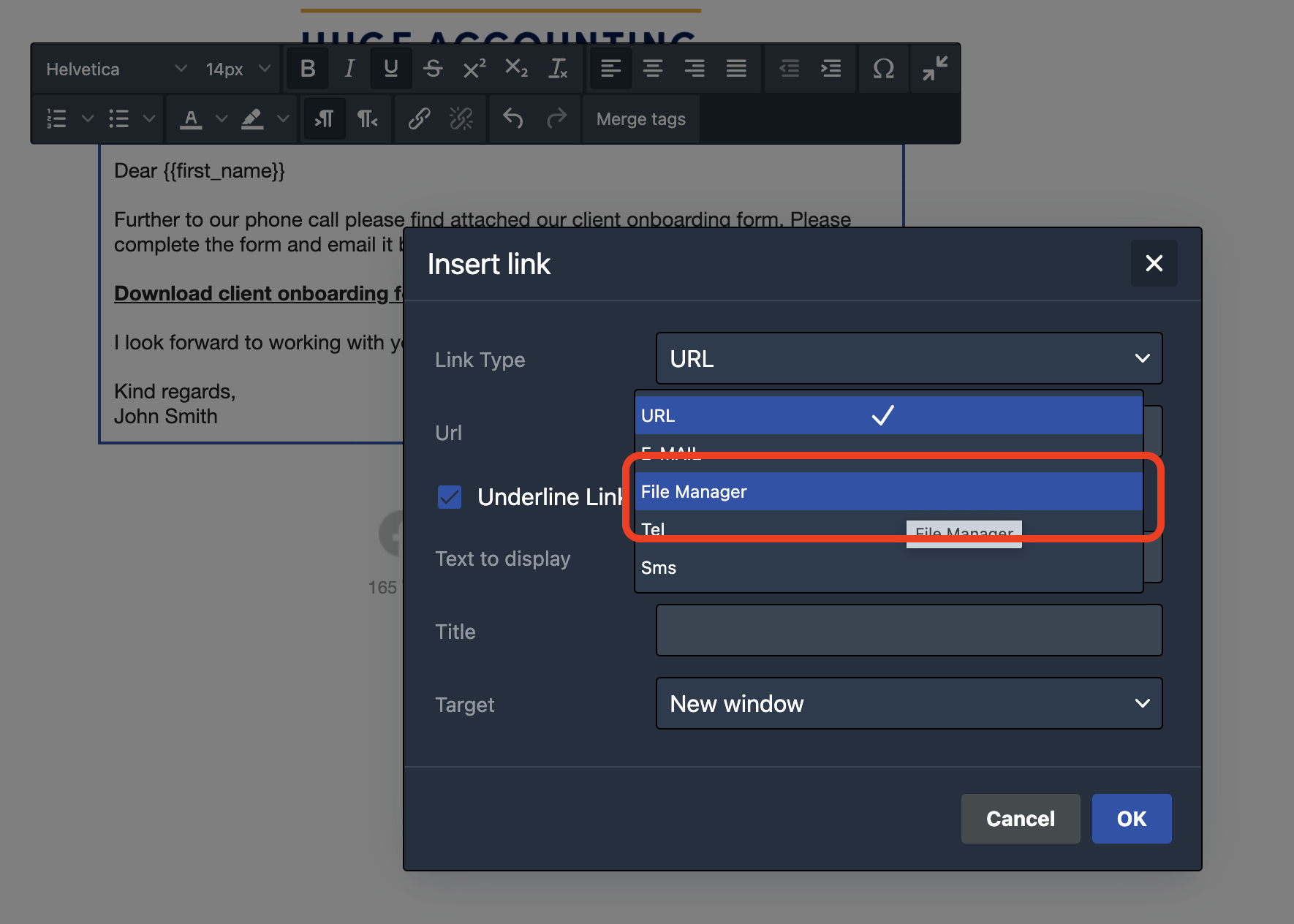
Add a button
Click on the content tab and drag the 'Button' into your template. Click on the button to change the label from 'Button' to 'Download PDF' or your chosen wording.
Refer to the panel on the right-hand side. Click on Link File.
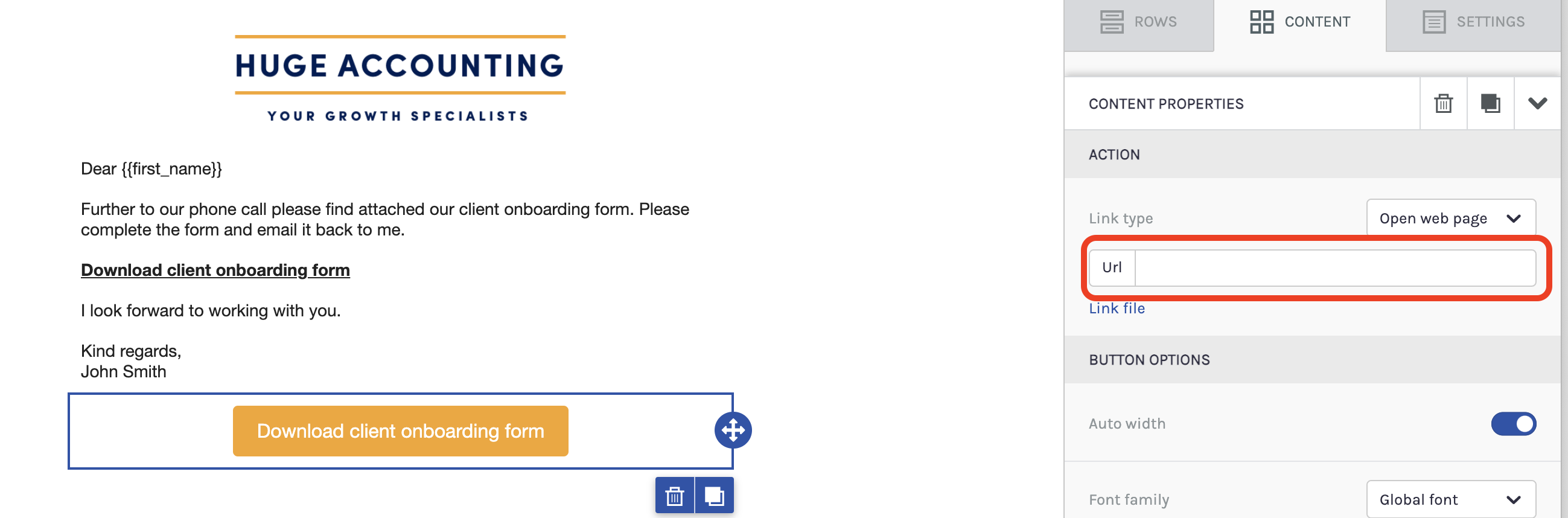
Click on upload, browse to your PDF and click on open. Once it's loaded, click on insert.
Complete your email and deliver your campaign.
Further Reading:
Call to action buttons in emails
Can I set up a signature with an image or logo in my email campaign?
How to create an email campaign using articles from the BOMA content library
How to add first names to your email campaigns
Create a Newsletter from the Content Library
How to add a video that is not hosted on YouTube or Vimeo manually to an email
How to share a video in an email
Can I customise the images and articles in the BOMA content library?
