Yes, you can replace the pre-loaded images and edit the text in all of the articles in the content library.
To do this, select your article and click Deliver this Content. Progress through the campaign until you get to the Content Template step. Here you can edit the social post content and change the image.
IMAGES
You can choose another image from BOMA's image library, there's over 2 million high quality images to choose from. You can also upload your own.
TEXT
Edit the text as much or as little as you like. You can also add extra sections. We recommend including some content about your business and your advice or expertise relevant to the article that you're sharing.
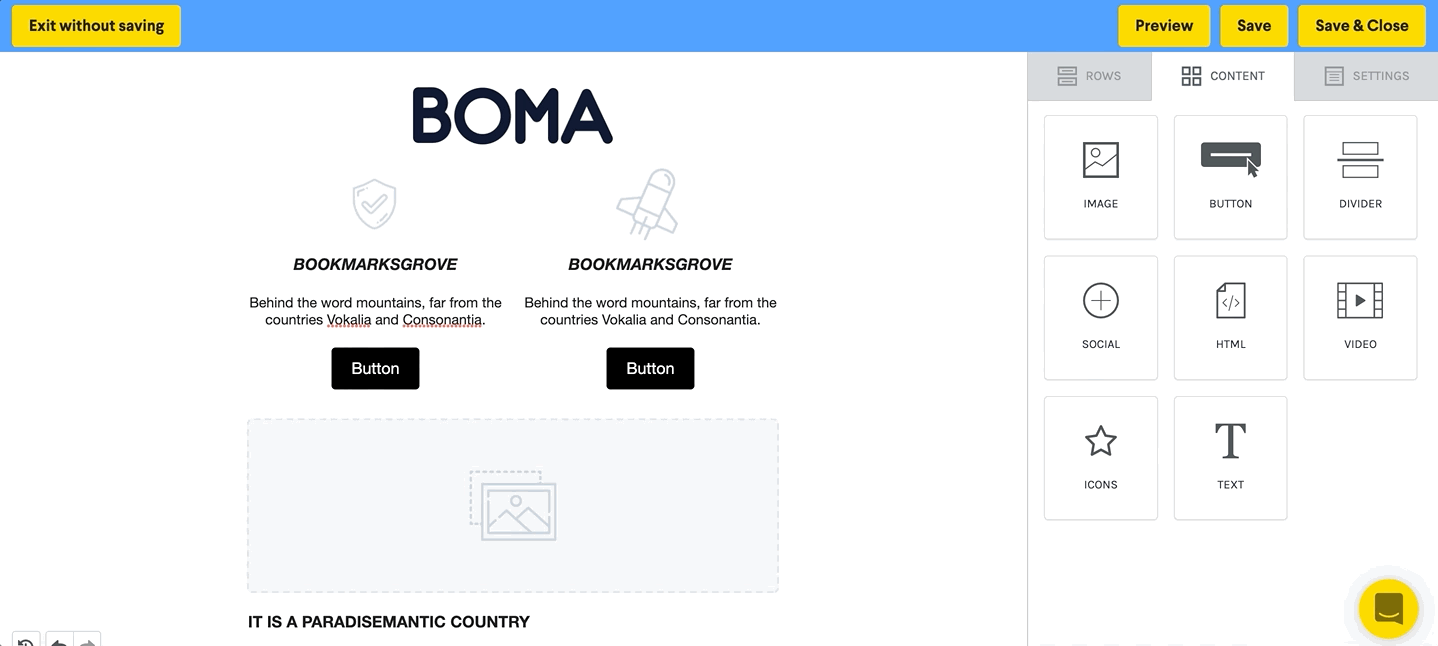
Proceed to the Review & Edit step of your campaign where you can now customise your email. Select a template, click on the Rows tab and drag your content into the template just below your logo. You can now change the email image by clicking on the image. Click into the text box to modify that text as you wish.
Tip: ensure the message encompasses 'why you'.
Save and then schedule your delivery.
Further Reading:
Call to action buttons in emails
Can I set up a signature with an image or logo in my email campaign?
How to create an email campaign using articles from the BOMA content library
How to add first names to your email campaigns
Create a Newsletter from the Content Library
How to add a video that is not hosted on YouTube or Vimeo manually to an email
How to share a video in an email
