BOMA has the ability for you to use pre-made templates for your email campaigns.
When creating a campaign that is to be sent via email, you will reach the Review & Edit step of the campaign creator. This is where you can choose templates, click on Select Template on the right hand side.
A pop-up will appear asking you which template you would like to use. You can select from:
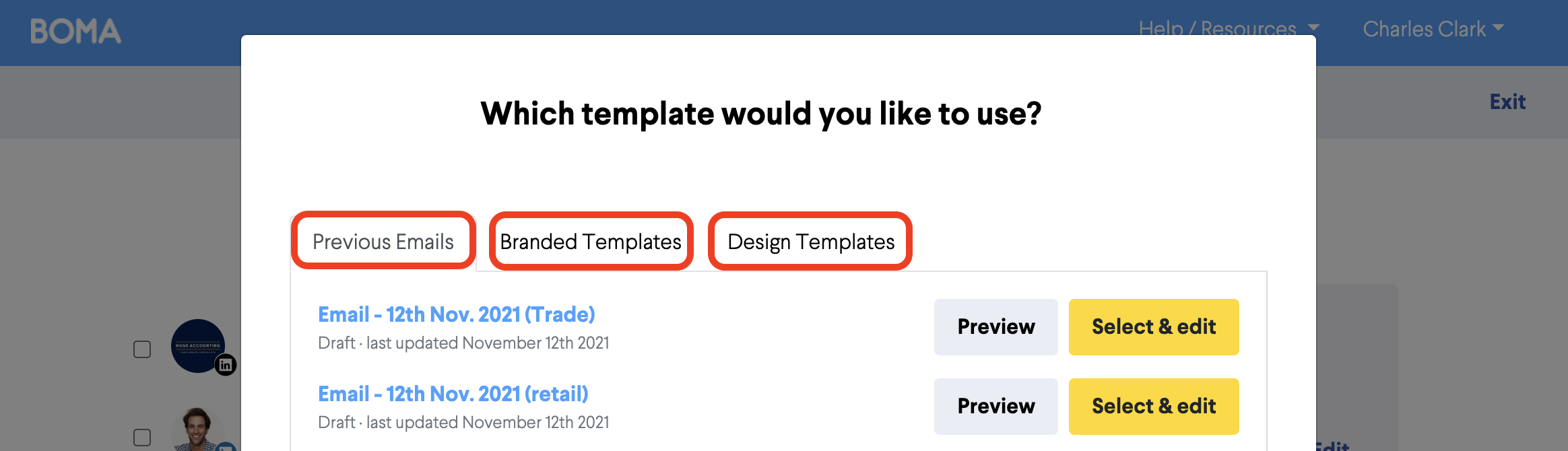
Previous Emails - from previous campaigns where you have a design.
Instant Templates - are styled using your brand theme and will include content or links selected at the start of your campaign.
Themed Templates - can used as a starting point for your campaigns. They are filled with placeholder content and images which you'll need to replace it with your own.
Choose the one you'd like to use and click Select and Edit. The email editor will open for you to edit the content as you desire.
If you decide to change your template, you can do so, but any changes you've made to your first template will not come into the new one. So it's best to decide which template you like best first - then then work on refining the design.
Further Reading:
Call to action buttons in emails
Can I set up a signature with an image or logo in my email campaign?
How to create an email campaign using articles from the BOMA content library
How to add first names to your email campaigns
Create a Newsletter from the Content Library
How to add a video that is not hosted on YouTube or Vimeo manually to an email
How to share a video in an email
How do I attach a PDF to an email campaign?
Can I customise the images and articles in the BOMA content library?
