BOMA's email tool has a great way to share a video with your contacts.
Create your email and once you've chosen your template and opened up the email editing tool, follow these easy steps:
-
Click on the Content tab
-
Click on the Video tile - drag and drop it under your logo
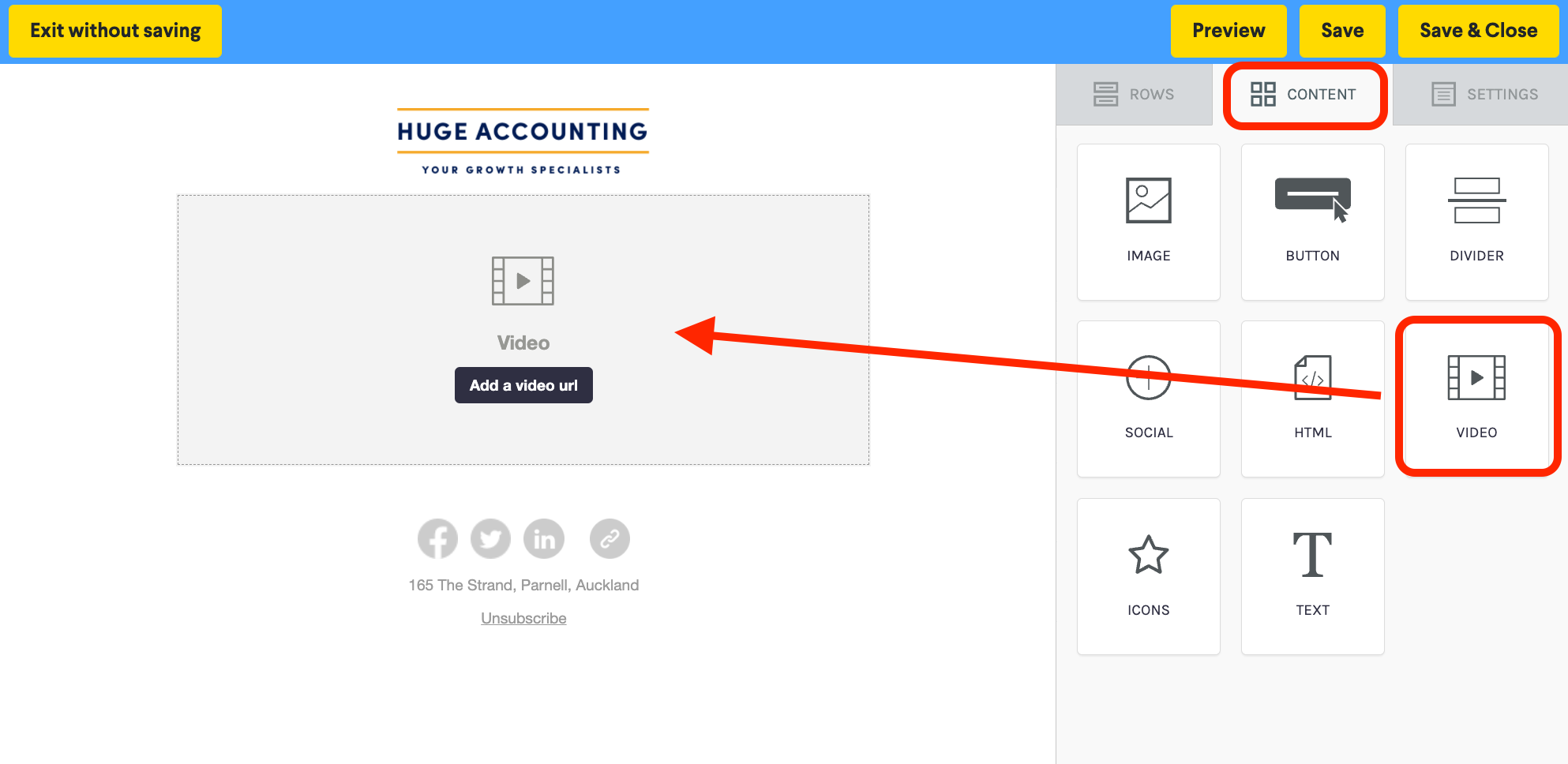
Click on the Add a URL button
-
Add the URL or link of your video - to the panel on the right.
-
The preview image will automatically be generated - you can set this in YouTube or Vimeo.
-
You can also change the play icon if you'd like to customise it.
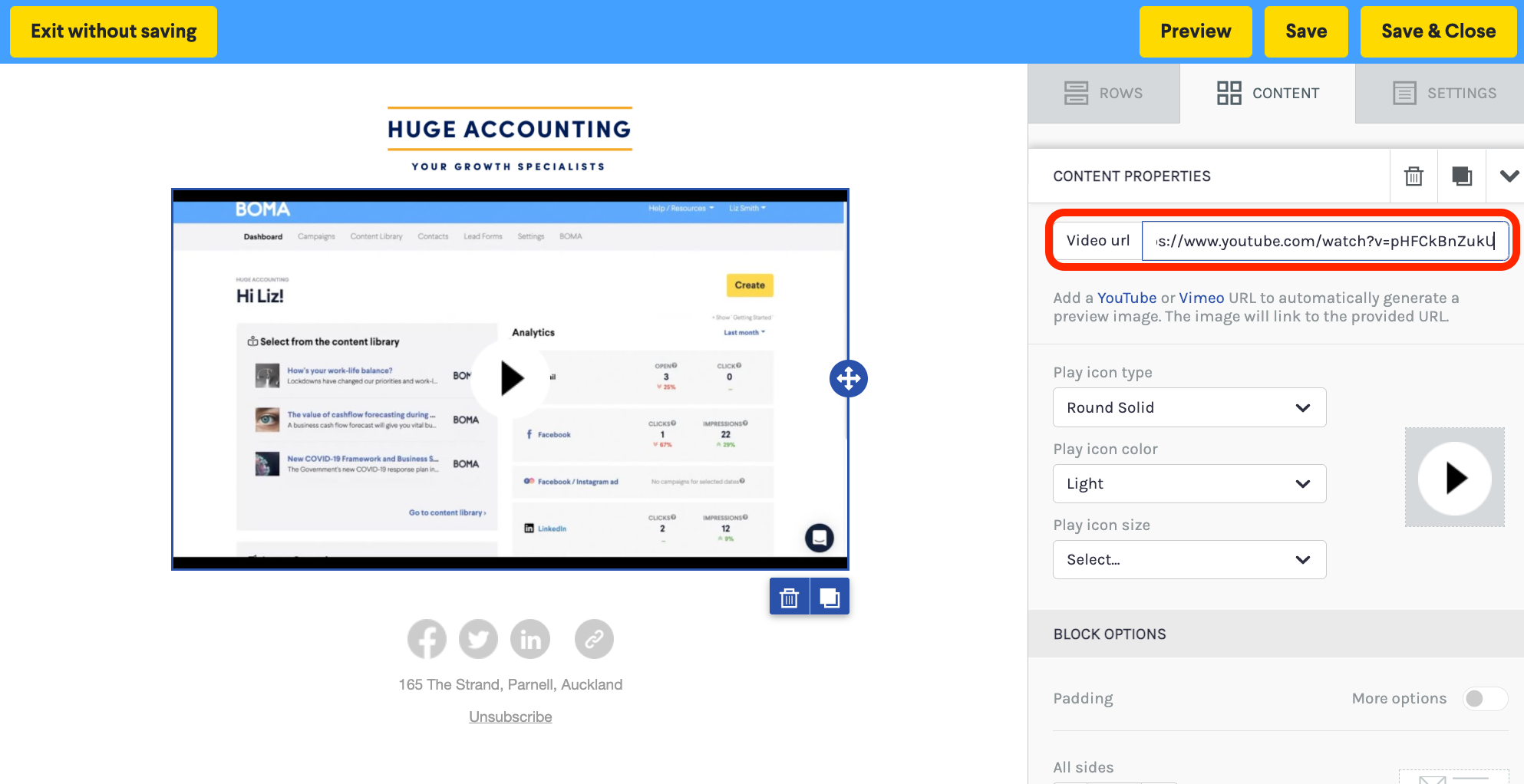
If you'd like to add some text to introduce your video:
-
Click on the Content tab
-
Click on the Text tile and drag it into your template above the video and below your logo.
-
Replace the placeholder text with your message
Further Reading:
Call to action buttons in emails
Can I set up a signature with an image or logo in my email campaign?
How to create an email campaign using articles from the BOMA content library
How to add first names to your email campaigns
Create a Newsletter from the Content Library
How to add a video that is not hosted on YouTube or Vimeo manually to an email
How do I attach a PDF to an email campaign?
Can I customise the images and articles in the BOMA content library?
