A lead magnet is a lead form or an offer (usually free) dedicated to giving your website visitor something of value in exchange for their contact information (at the very least, an email address).
It's a great way to build your contact database and bring in new leads that you can then start marketing to and building a relationship with.
Here are a few lead magnet examples:
An ebook, a tool such as a calculator you've built, a whitepaper or valuable information in PDF they can download or a recorded webinar.
How to set up your lead magnet:
-
Go to Lead Forms in your top menu.
-
Click on the New Lead Form button
-
Give your page a name, for example: ABC eBook (clients don't see this, it's for your reference only)
You'll be taken to the editing page. Here you can further customise your page by editing the page name, body text and the contact fields you want to collect e.g. first name, last name, email address, phone number etc.
You can also add a tag to those new contacts that will be added to your database via this page so you can easily identify them later.
In the form page heading field, make sure you enter something that attracts the attention of your clients. In the form page body, explain why you want them to enter their details.
Once you're happy with the copy, choose the form fields you want people to enter.
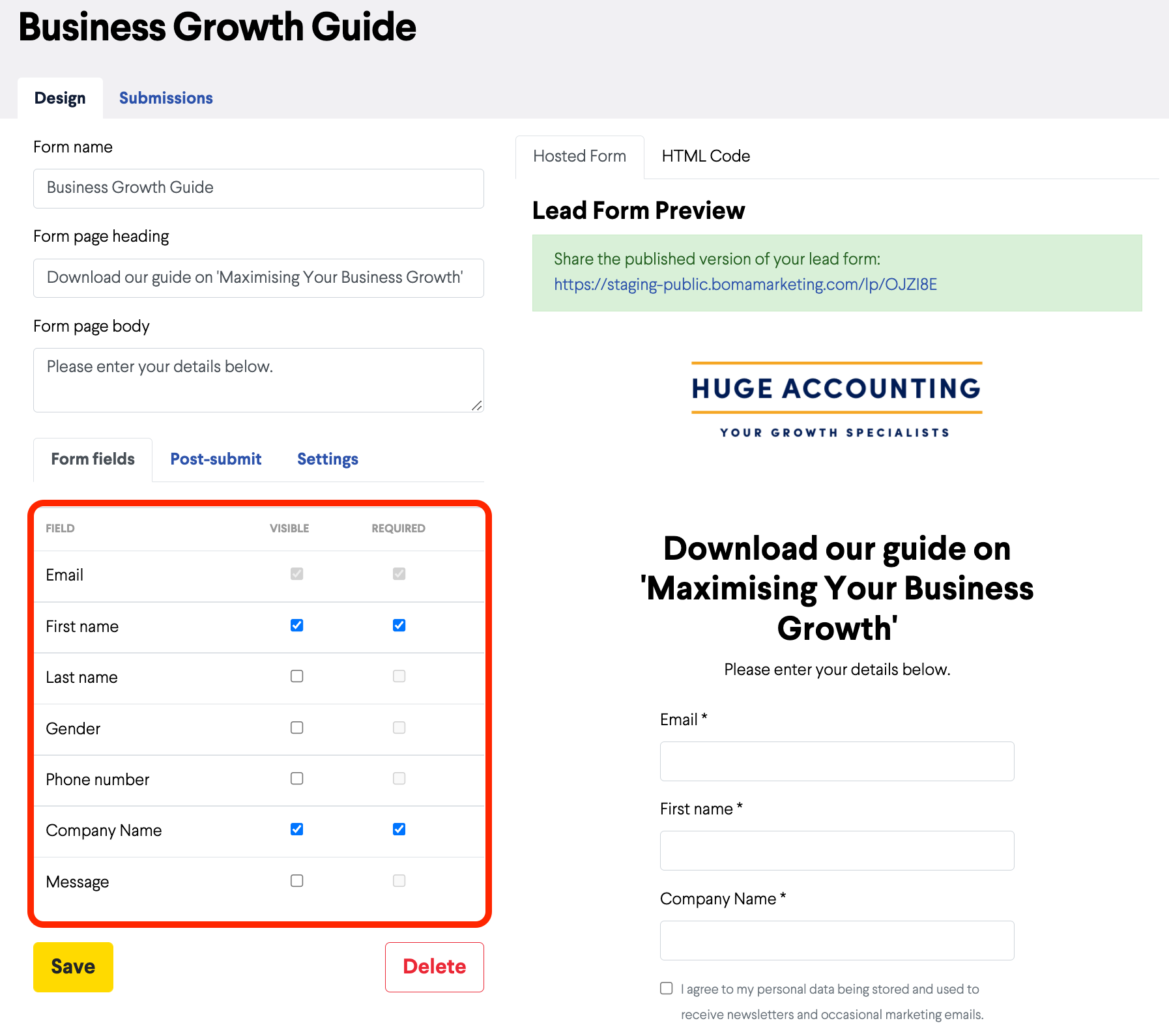
Click on the Post Submit tab and choose Custom Page. Enter the URL of your webpage where you want the clients to go once they've signed up and clicked Submit. This is where they will get access to download the ebook.
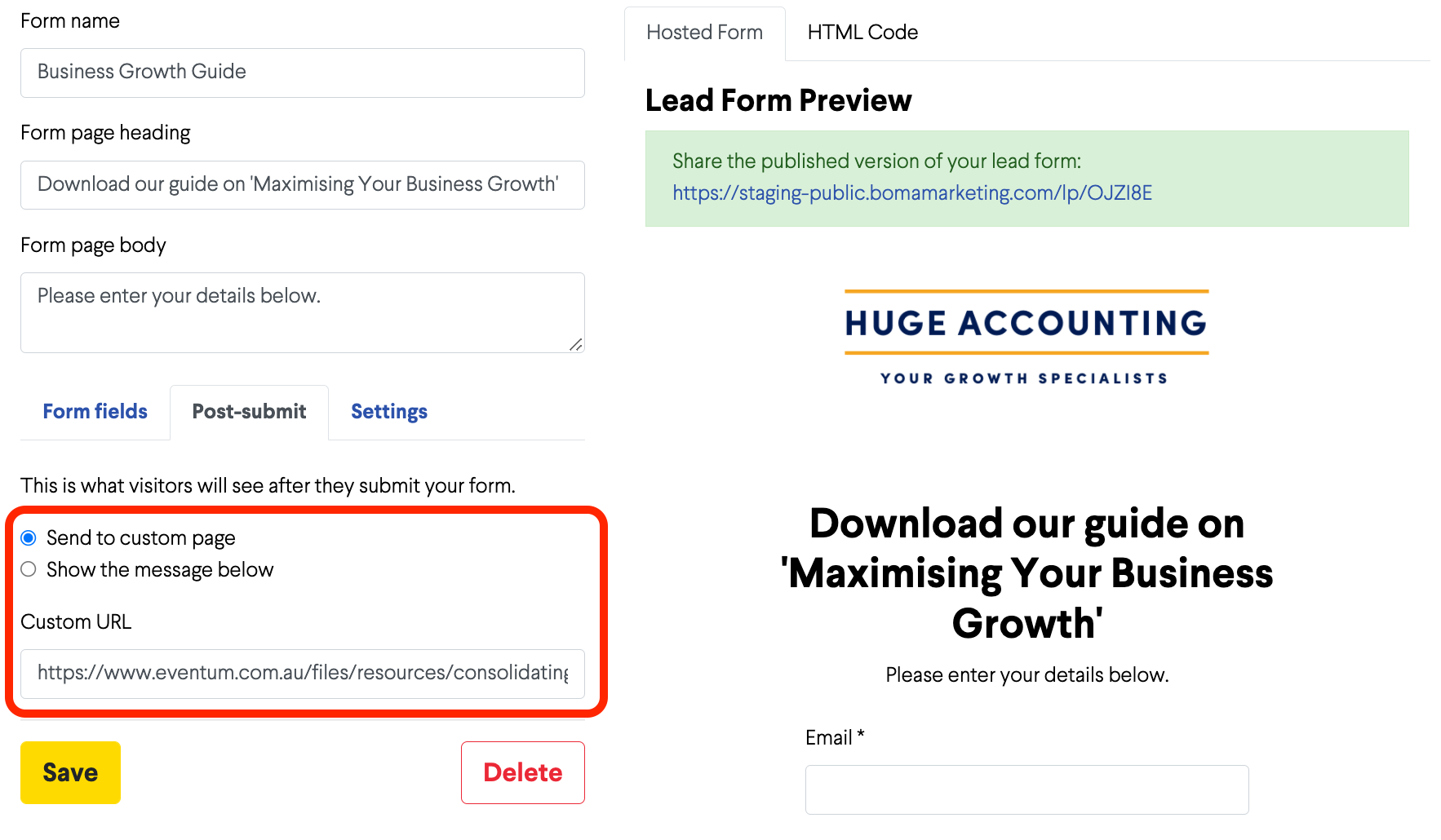
Click on the Settings tab. Add in tags that you'd like to have applied to the new contacts as they are added to the BOMA contact database. Choose whether you'd like an email notification and add your domain if you'd like to embed the form on your website.
When you're ready, Save your Lead Form.
Sharing your Lead Form
You can now share the URL of your Lead Form and there are 2 options:
-
As a BOMA hosted page. Just copy the URL and share it via social media or email:
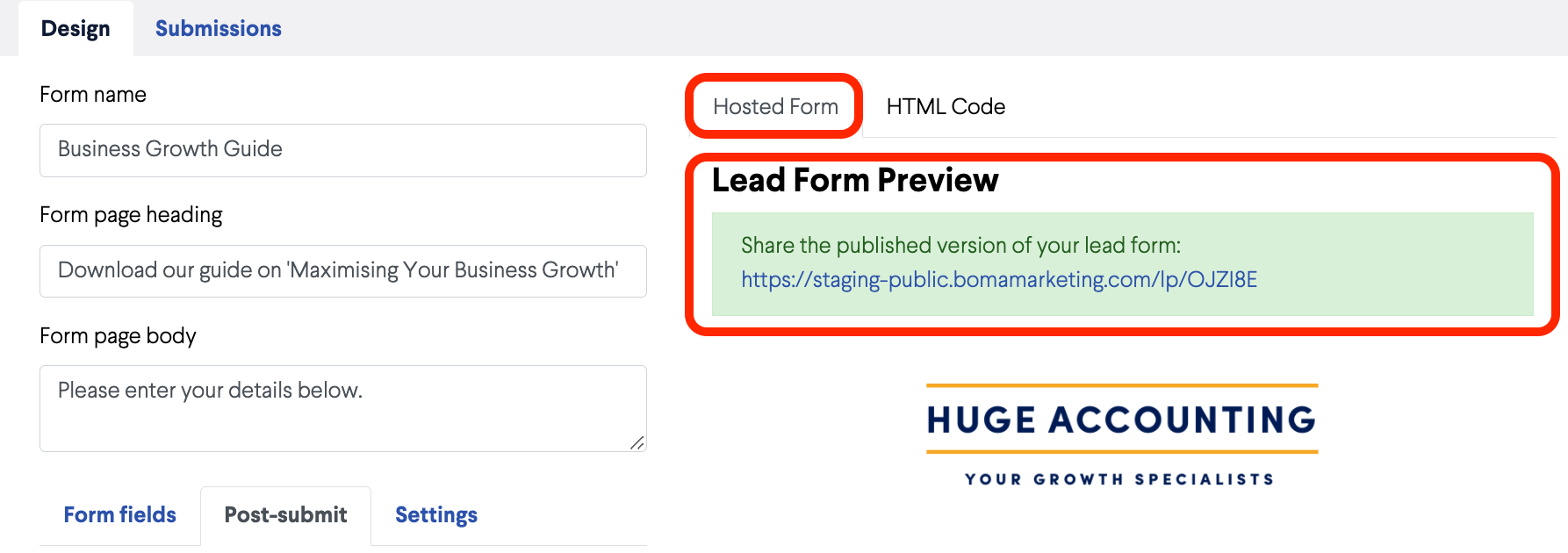
2. As a page embedded on your website. Copy the html code and give it to the person who manages your website backend to insert it on the correct page.
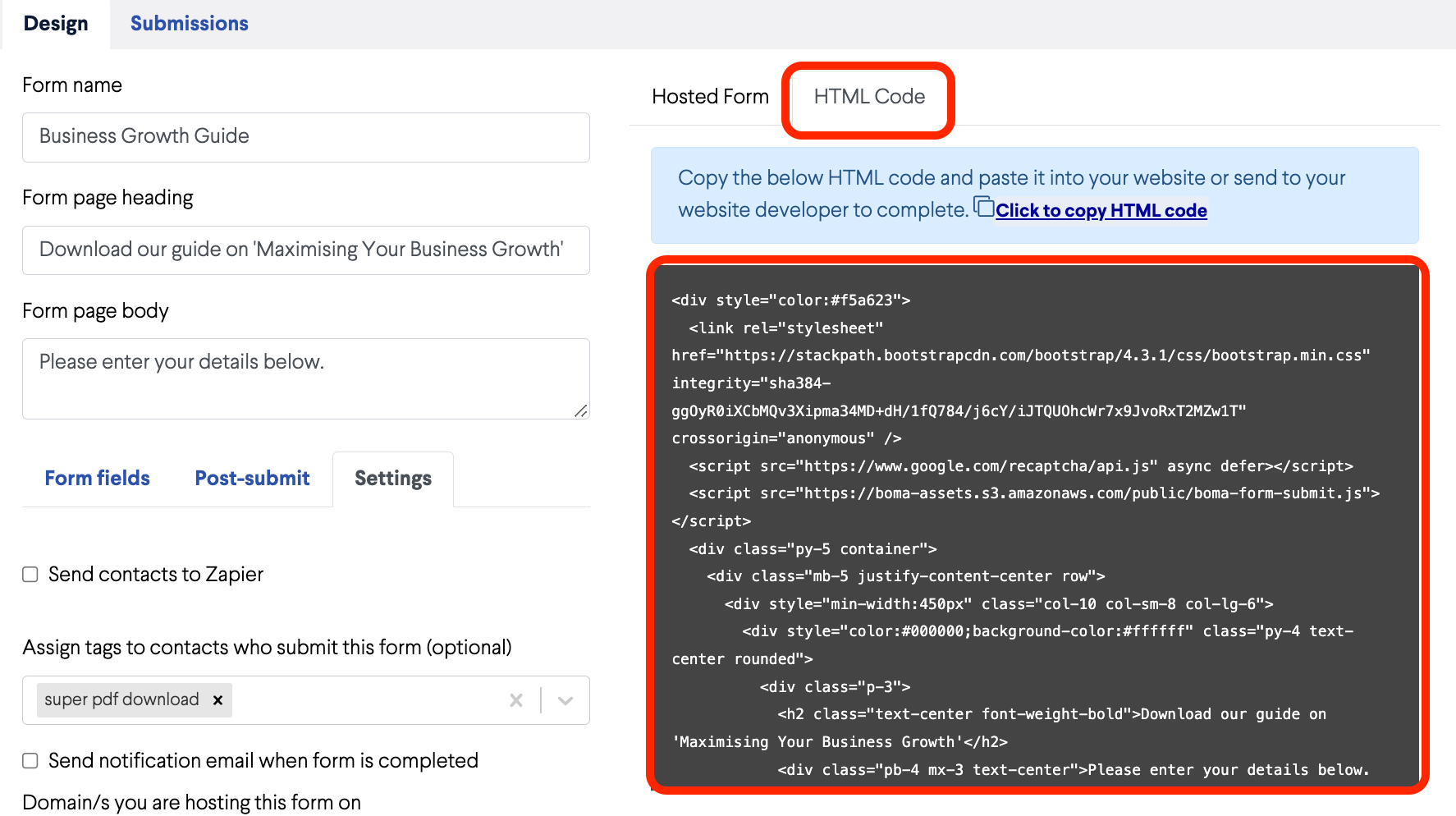
Further Reading:
Link and image Previews on Social Media (Open Graph Tags)
How do I create a Facebook post?
How do I delete a draft campaign?
How do I create an email campaign in BOMA using my own content?
Can I share my blog posts on BOMA?
Can I share a link or article I have read online via BOMA?
How do I edit a scheduled campaign?
How do I stop or delete a scheduled campaign?
Why is it necessary to manually enter a message for Facebook?
How do I create and share a lead capture form?
Create a Newsletter from the Dashboard
Where can I find the Accelerate Newsletter in BOMA?
Sharing your email as a social post
Stopping a live campaign in BOMA
What channels can I send a campaign to?
How do I create a campaign for email, Facebook, LinkedIn, Twitter with my own content?
How do I post to my social media channels - Facebook, LinkedIn, Twitter?
What channels can I use to send out Xero content?
What type of LinkedIn campaigns and posts can I send?
How do I review and send my email campaign?
