Start by clicking on the ‘create’ campaign on the dashboard.
(You can also start by choosing an article from the Content Library.
Click here to open your Content Library)
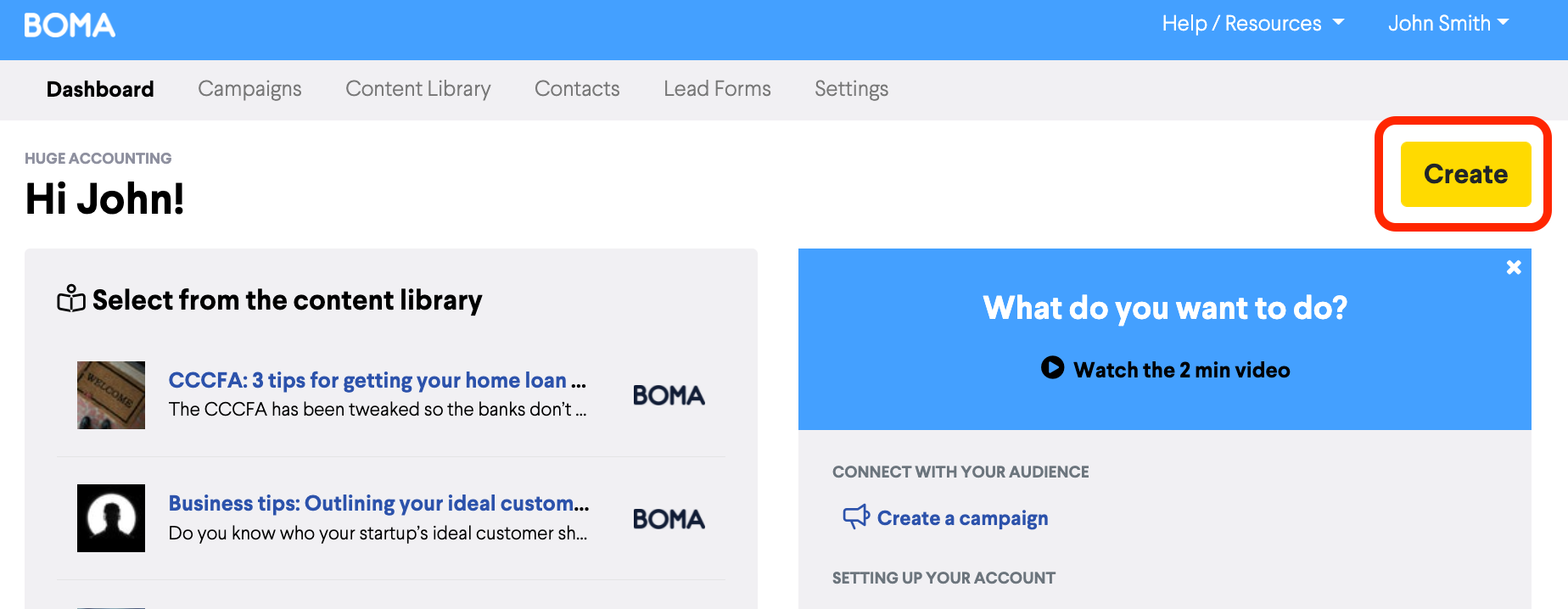
What would you like to create? Select “Email”
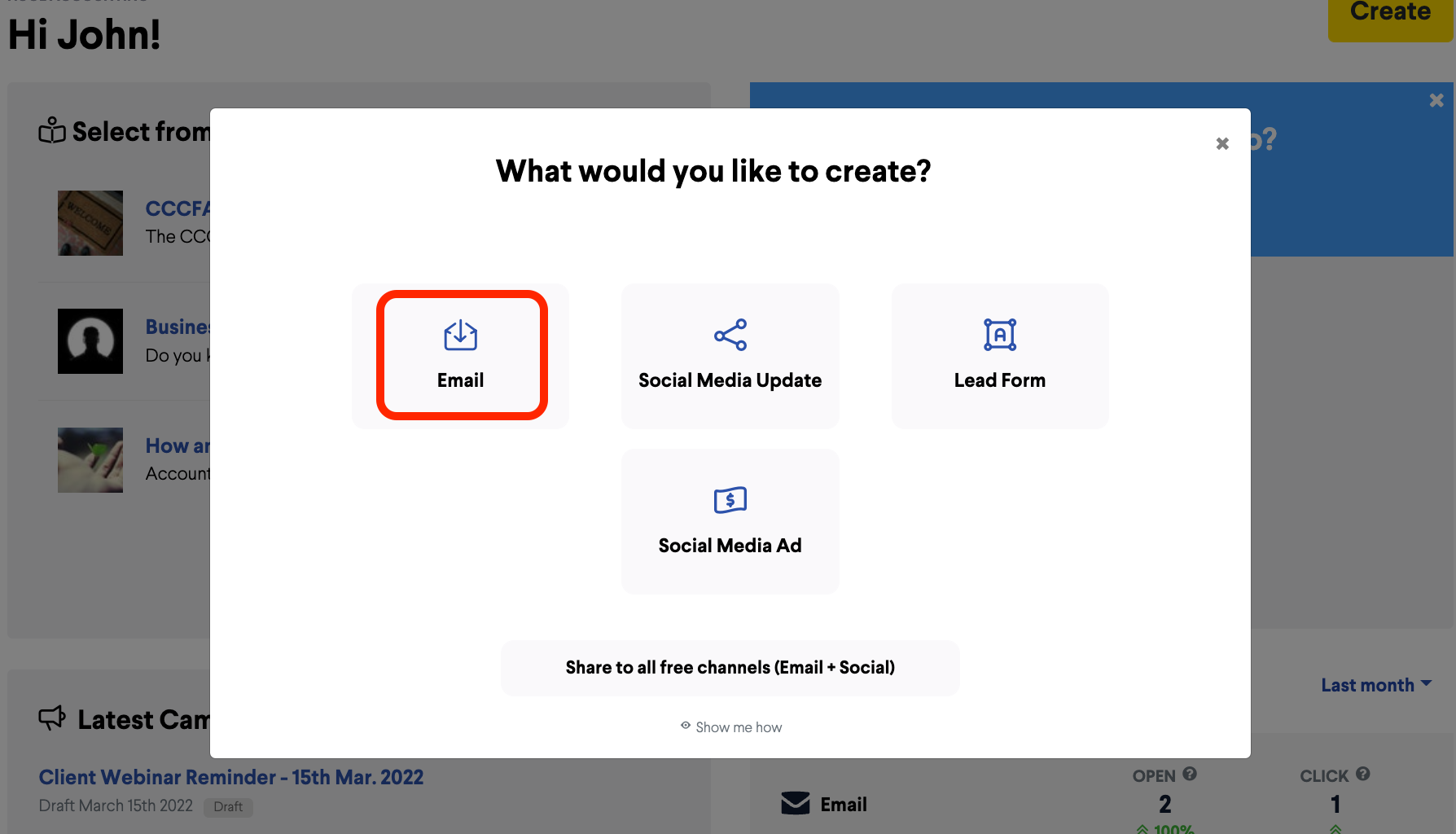
Now, name your campaign so you can refer back to it. e.g. February Newsletter. (Your recipients don’t see this title).
Review & edit content
Audience - choose who you would like to send your email to. You can deliver the email to all your contacts, you can include (and exclude) contacts by using tags (learn about tags) or you can select contacts individually.
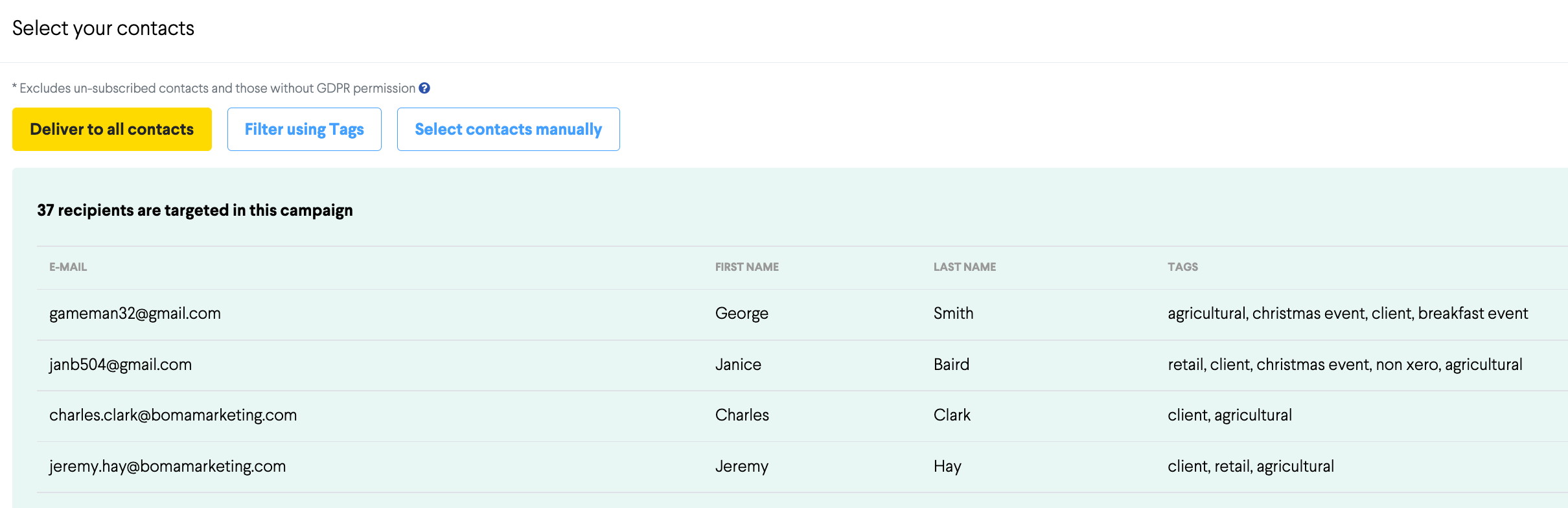
Choose a Template
Select the branded template - this will open the email editor
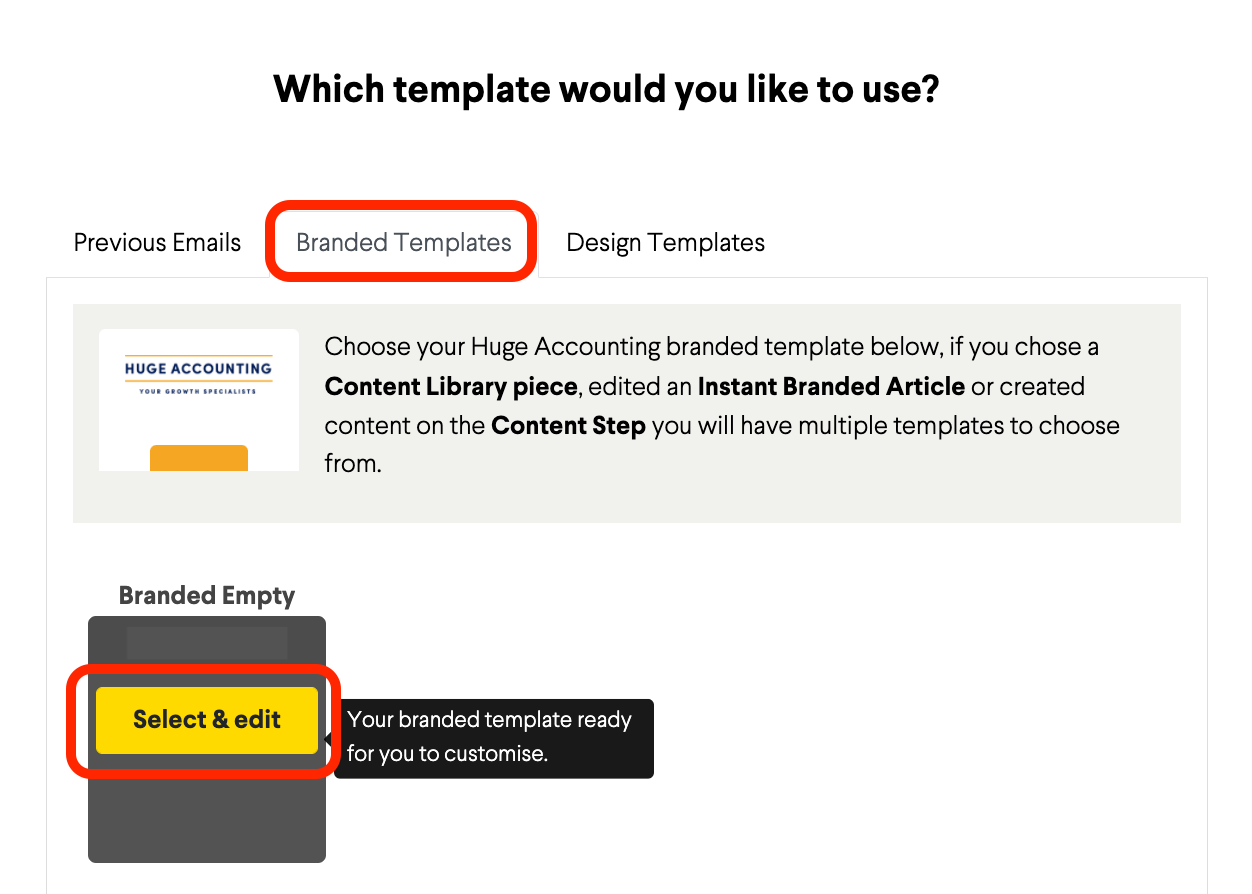
Add the body text to your newsletter
From ROWS, use the drop-down field to select “placeholder rows’ select and drag the main introduction panel beneath your logo.
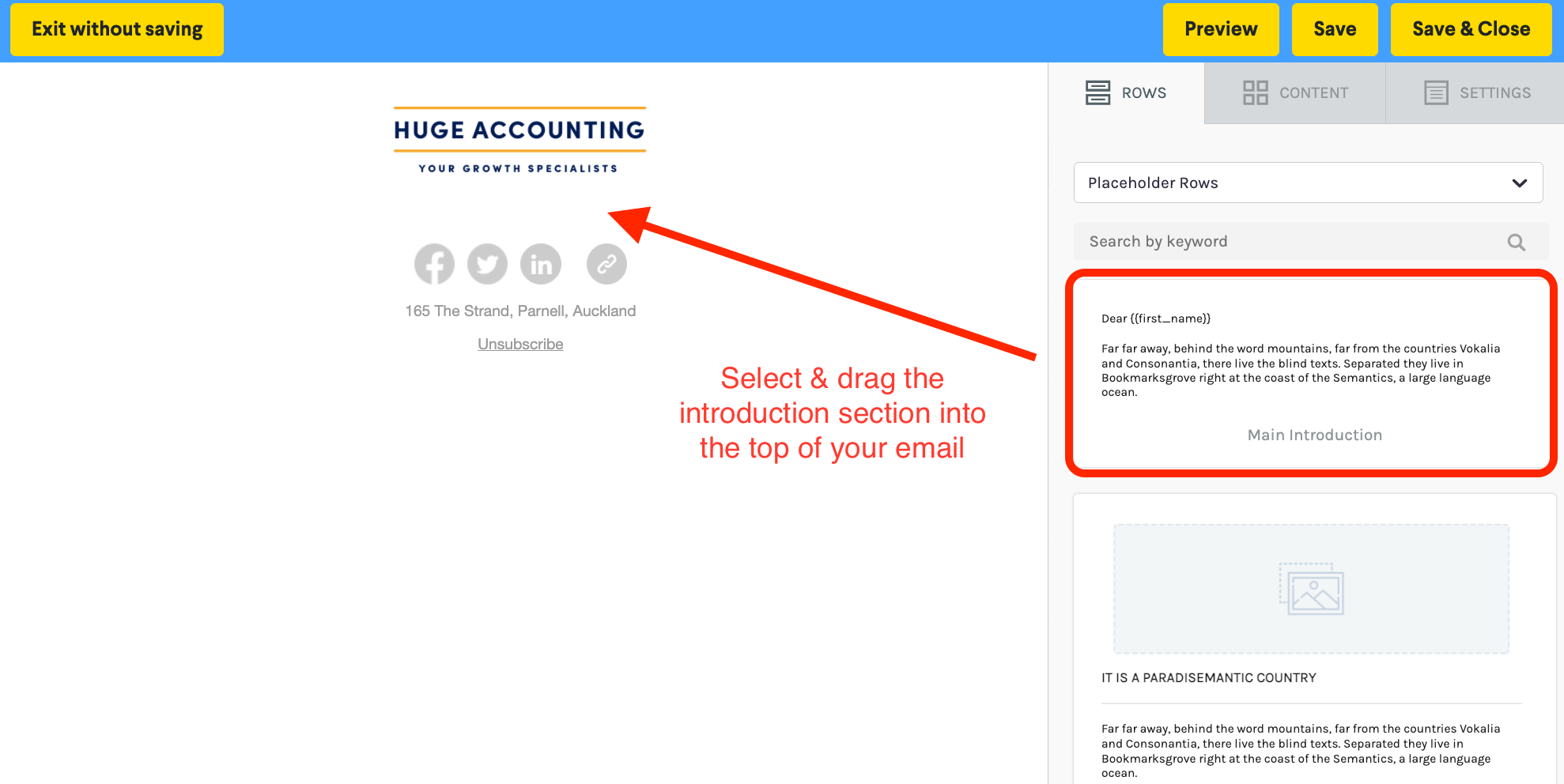
You'll notice that this text has a personal greeting
Dear #
This will pull the first name of your recipient from your contact list.
You can remove this or change to a different salutation such as ‘Hi’. (If you delete the text, simply type the greeting, add a space and select ‘merge tags’ in the text editor. Add ‘first name').
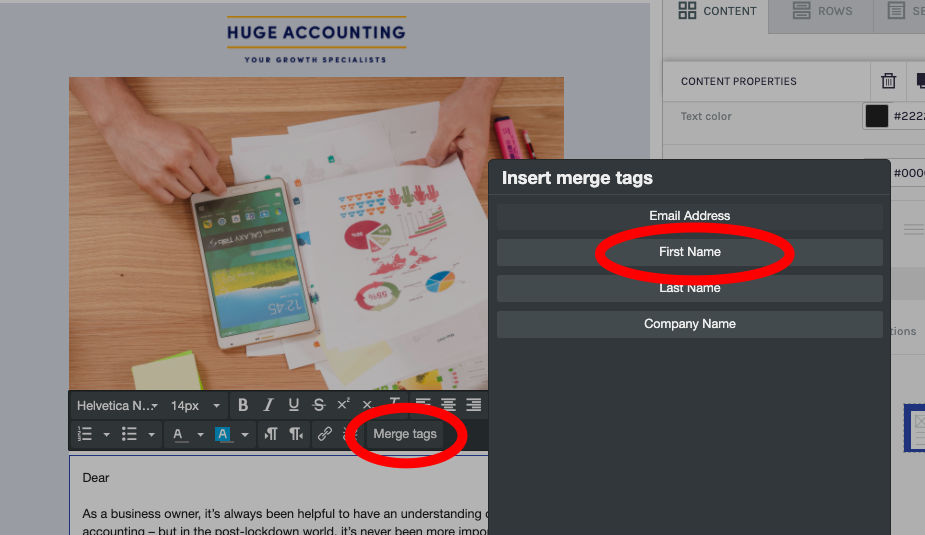
Next replace the text in the paragraph below the greeting. Select the TEXT to replace it with your message
Add content to your newsletter.
-
Choose articles from the BOMA content library. On the ROWS tab use the drop down to select ‘Add content from Content library or website url’ You can add a number or articles this way to build your newsletter.
-
Add a link to an article you have read online (or from your website). From the ROWS tab use the drop down to select ‘Add content from Content library or website url’. Choose Website URL and paste your web address into the field. BOMA will pull through the Open graph image and the first paragraph of text. You can edit this content in your newsletter. (NB if you are sharing a link, make sure the destination website is not gated)
-
Type directly into the email editor. From the ROWS tab, drag in an empty row or placeholder row.
-
If you choose an empty row, go to the CONTENT tab and drag in text to the row you have just added.
Newsletter formatting
You can change the graphics, fonts, adjust the sizing of the images, columns and background colours using the formatting panel.
Typically these adjustments can be made intuitively if you click into the image / column to view its properties.
Increasing the logo size
By default it’s set to 20%, this can be increased to be more prominent
Click on Logo to raise “CONTENT PROPERTIES”. Adjust by sliding the width setting under the “Auto width” switch.
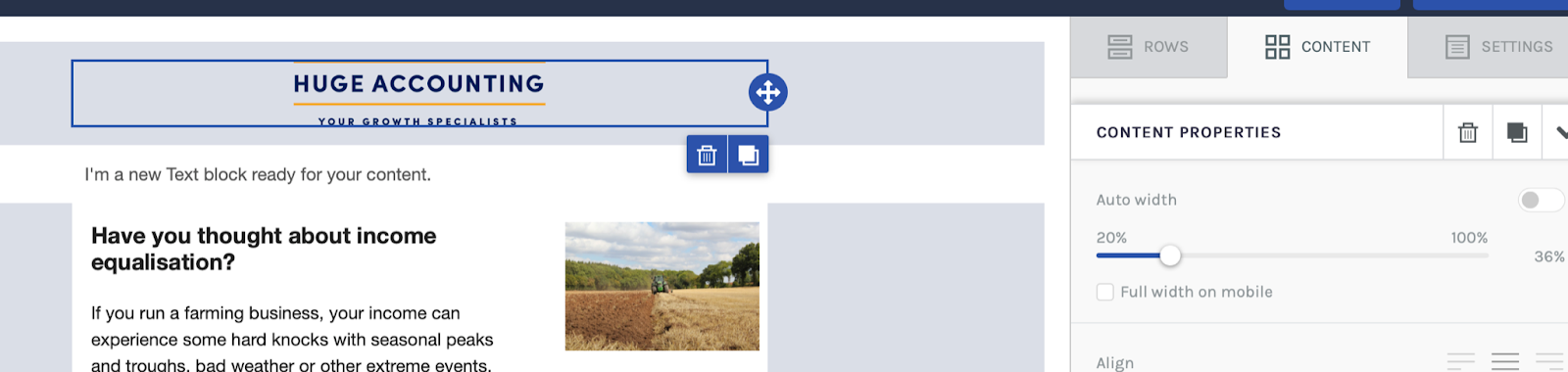
Add a spacer between articles as a divider to make your newsletter easier to read.
-
The spacer row is located at the bottom of the populated article rows
-
Drag and drop between your articles
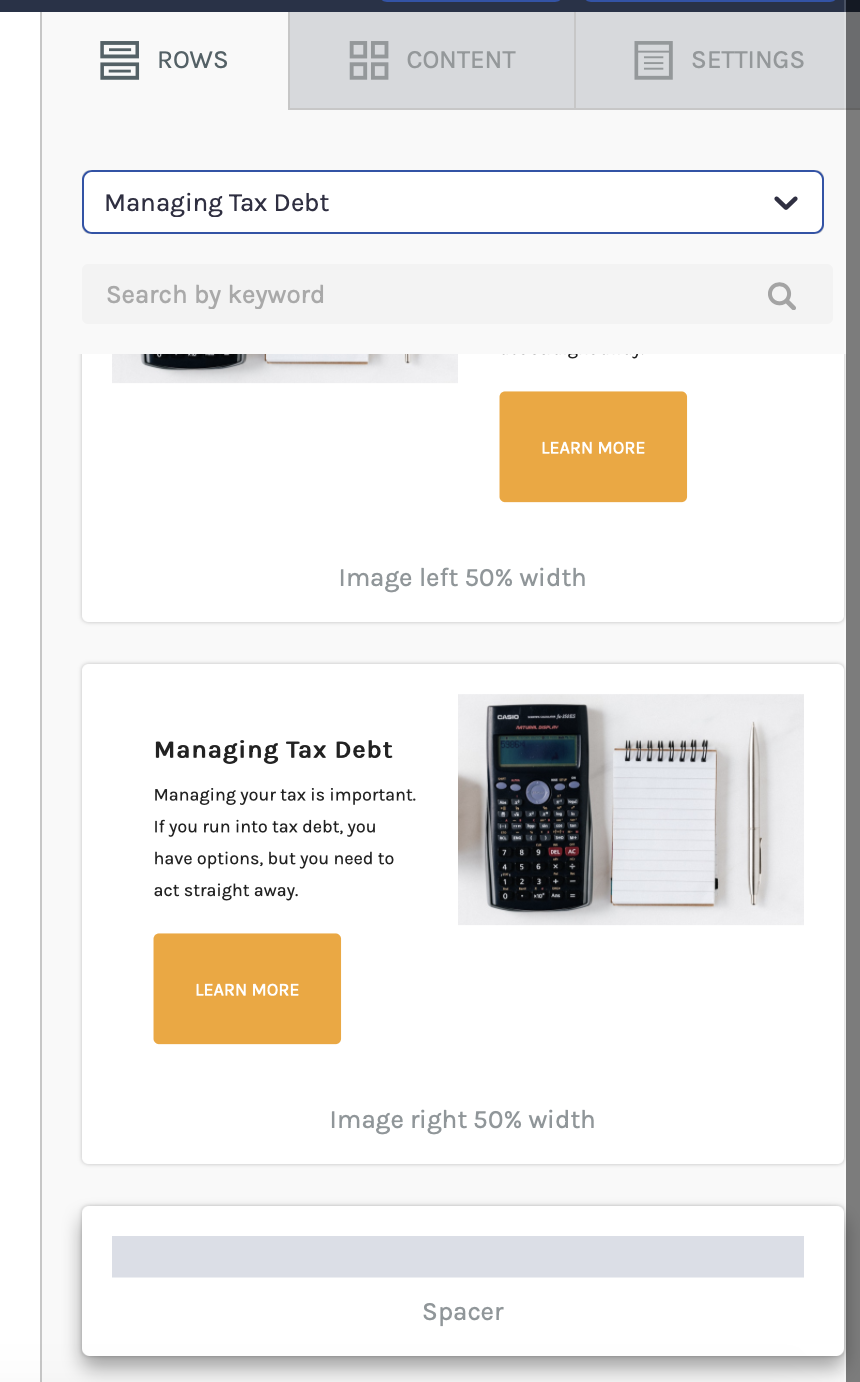
Preview your email - you can view a preview for desktop and mobile
Save and Close - When you are happy with your email, click save and close
Write your subject line and Preview Description - This is the first thing your recipient will see, so make sure you are inviting them to open your email.Rather than calling it ‘newsletter’, use the email content to create a title. Choose the most compelling point of the email and create your heading.
Send a test email - to make sure you are happy with the final layout and content.
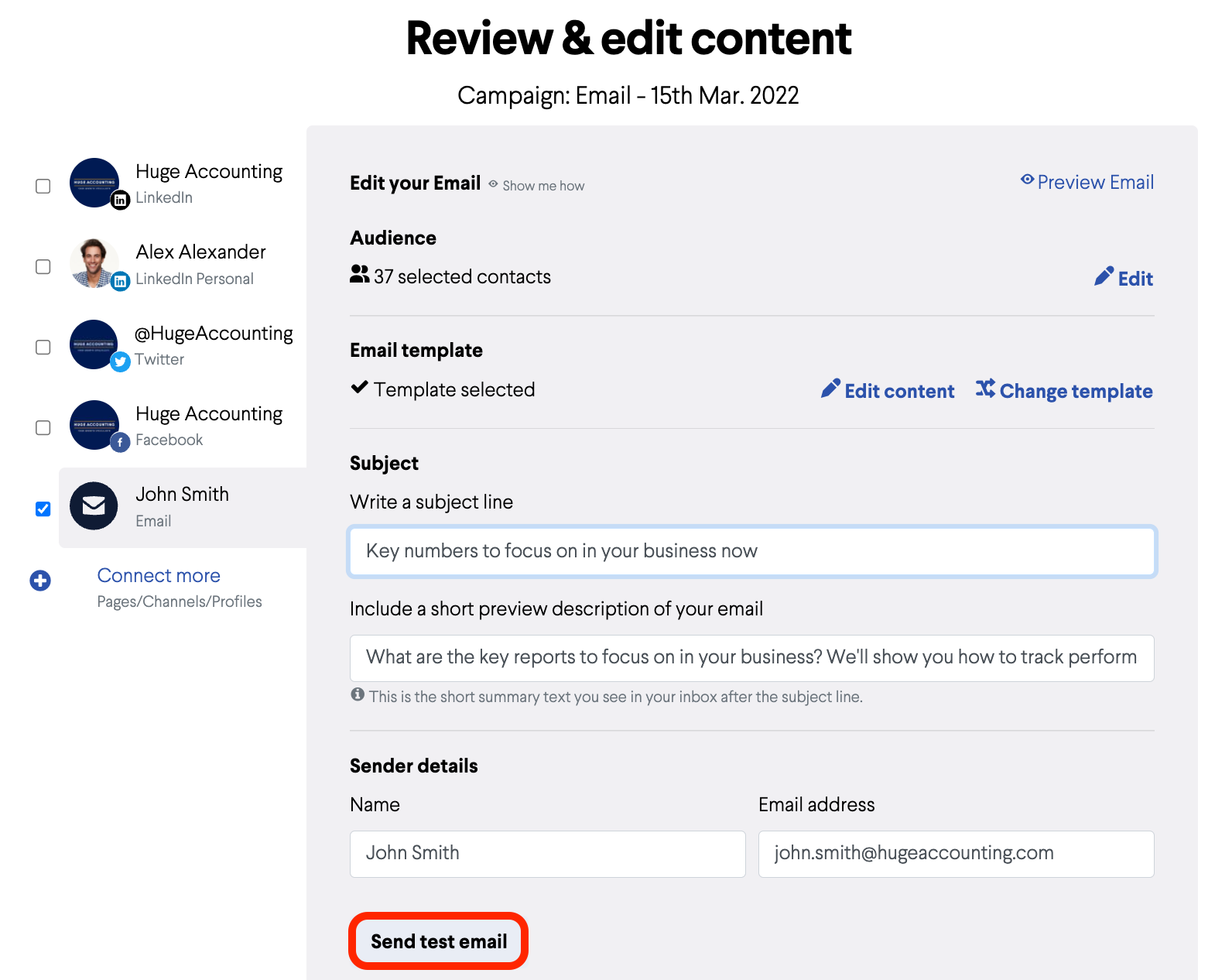
Further Reading:
Link and image Previews on Social Media (Open Graph Tags)
How do I create a Facebook post?
How do I delete a draft campaign?
How do I create an email campaign in BOMA using my own content?
Can I share my blog posts on BOMA?
Can I share a link or article I have read online via BOMA?
How do I edit a scheduled campaign?
How do I stop or delete a scheduled campaign?
Why is it necessary to manually enter a message for Facebook?
How do I create and share a lead capture form?
Where can I find the Accelerate Newsletter in BOMA?
Sharing your email as a social post
Creating Lead magnets and Lead Forms in BOMA
Stopping a live campaign in BOMA
What channels can I send a campaign to?
How do I create a campaign for email, Facebook, LinkedIn, Twitter with my own content?
How do I post to my social media channels - Facebook, LinkedIn, Twitter?
What channels can I use to send out Xero content?
What type of LinkedIn campaigns and posts can I send?
How do I review and send my email campaign?
